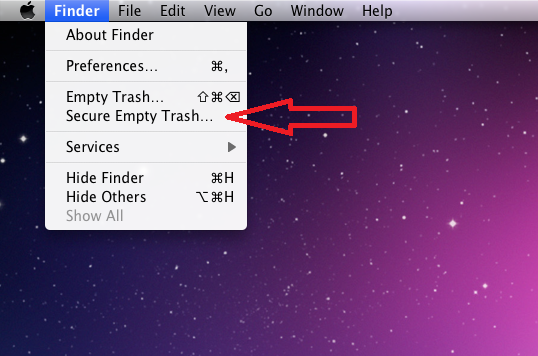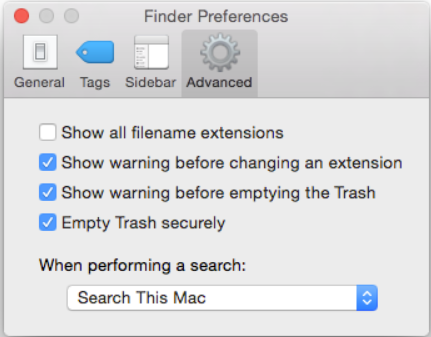Overview
| Excerpt |
|---|
Files may be securely deleted using File Shredder which is a free desktop application available on Windows for shredding (destroying) unwanted files beyond recovery. On Mac computers, files may be securely deleted using a feature built into the operating system. |
Why should you securely delete/shred information?
...
For more information, please see University Policy FIN 3.02-2.14 and the Records Management Overview.
How to shred files
| Expand | ||
|---|---|---|
| ||
File Shredder is a reliable tool that can be used to shred files. It is available for free under a GNU licence. You may download File Shredder and use it without any restrictions. File Shredder is a powerful program that shreds files with the option of 5 different shredding algorithms, each slightly stronger than the previous. Additionally, File Shredder has an integrated Disk Wiper which uses a shredding algorithm to wipe unused disk space. More information may be found at the File Shredder Website. Shredding Files Using File Shredder
3. Select the files you wish to shred by clicking "Add File(s)" or "Add Folder."
4. Once the files have been added, click "Shred Files Now.."
For additional assistance using File Shredder, please check their Online Help page. |
...
| Expand | ||
|---|---|---|
| ||
The ability to securely delete files is built into the OS on Mac computers. To securely delete a file:
You may also adjust your settings so that files are removed securely each time you empty the trash. To adjust this setting:
|
| Include Page | ||||
|---|---|---|---|---|
|