Versions Compared
Key
- This line was added.
- This line was removed.
- Formatting was changed.
Overview
| Excerpt |
|---|
This classroom is equipped as a one-to-one, point-to-point video-teleconferencing system (VTC System) and handles bi-directional video and audio transmission to/from UWF’s Pensacola and Fort Walton Beach Campus. This article will provide an overview of the room's features and capabilities as well as how to operate the system. |
Instructions
Features
Microphones
- Wireless Lapel Mic
- Ceiling-mounted Mic
- Lectern Mic
Audio playback devices
- Classroom Speakers
- Wireless lapel headphones
Peripherals
- Lectern PC
- SMART Monitor
- Document camera
- Blu-Ray player
- Projector
Activating the System
Step 1
Touch the Crestron Touch Panel to wake system. Touch again on the Touch to Begin page.
Step 2
Select Video Conference Mode to use VTC functionality. Otherwise, select Local Mode if utilizing room as a standard eClassroom.
Step 3
Wait for system to initialize and bring you to the main control page. Both displays at the front and back of the room should turn on, the projector should turn on, and the projector screen should lower.
Dialing a Room
Step 1
Select the room your course is paired with in the directory pane.
 Image Added
Image Added
Step 2
Verify room is correct. Select Dial.
Image Added
Step 3
Press Dial to initiate the connection. Wait for both rooms to connect. Once the rooms are connected, you should see the video feed from the FWB camera on each display.
Adjusting Microphone Settings
Step 1
Select Mics button on left side of touch panel.
Step 2
Adjust volume sliders for each mic respectively. Confirm with remote facilitators if mic levels are adequate (if necessary).
Note: The mics can be muted by selecting the speaker + icon below each microphones' volume control slider.
Adjusting Camera Settings
Each room can control the cameras of its paired room. This means you can remotely control the cameras that are located in FWB and vice-versa.
Instructor Camera - Located at back of classroom (facing the instructor).
Student Camera - Located at front of classroom (above the instructor).
Press the Near End Control button and select a camera to adjust the local camera’s position, zoom, and presenter tracking option.
Press the Far End Control button and select a camera to adjust the remote camera’s position, zoom, and presenter tracking option.
 Image Added
Image Added
Adjusting View Settings
The Presentation On/Off button will either display the Lectern PC (On) or the VTC system of the room (Off).
The Self-view button will allow the instructor to view their own camera’s video feed on each display in the room.
When this is enabled, the Change-Layout button is displayed. After each press, this allows the self-view window position to be adjusted.
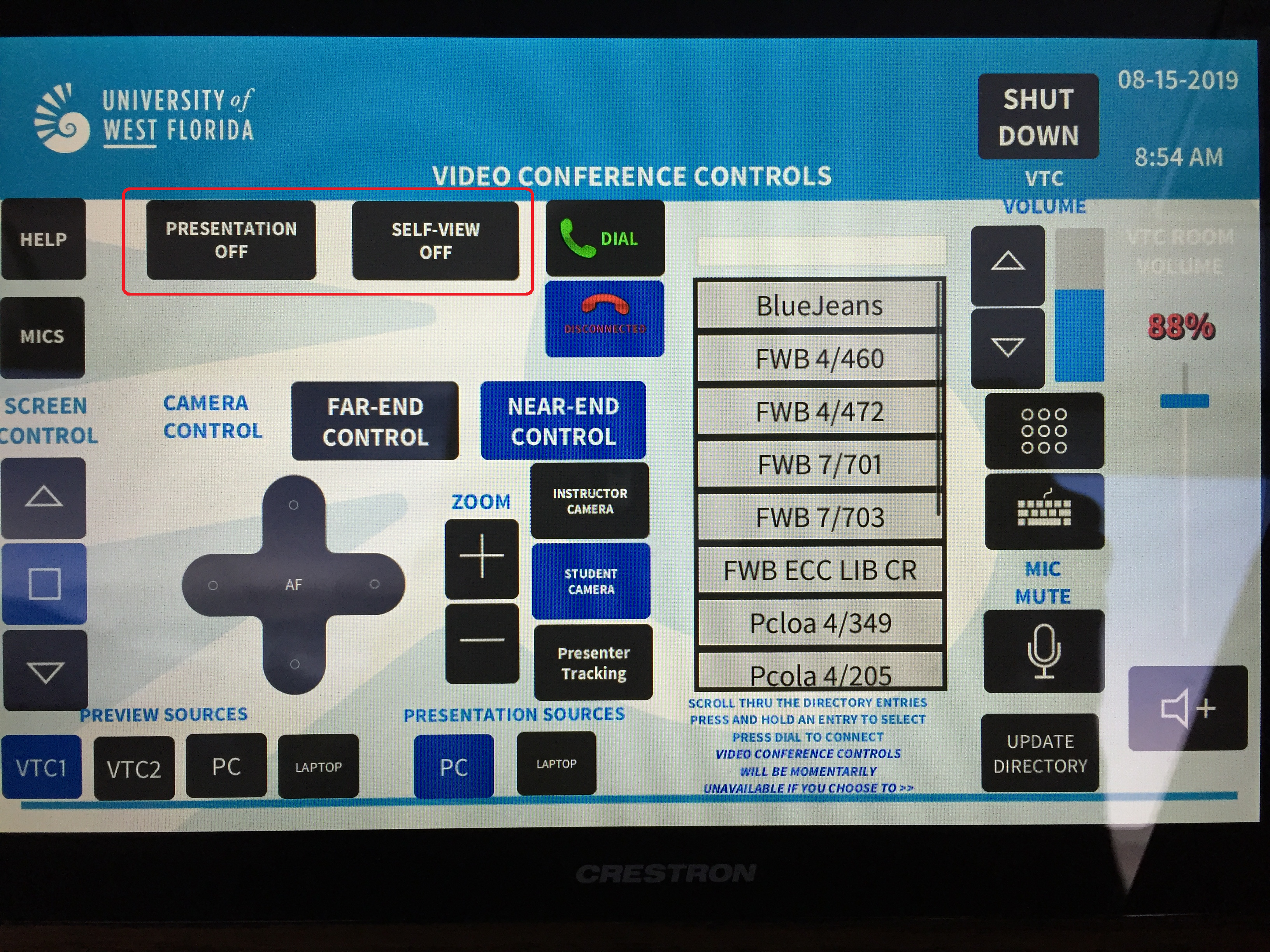 Image Added
Image Added
Preview and Presentation Sources
Preview Sources - Sources that are sent to the Lectern’s SMART Monitor.
- VTC1 - Display VTC of local classroom.
- VTC2 - Display VTC of other classroom.
- PC - Lectern PC
- Laptop - External Laptop or HDMI capable device.
Presentation Sources - Sources that are sent to the Projector
- PC - Lectern PC
- Laptop - External Laptop or HDMI capable device.
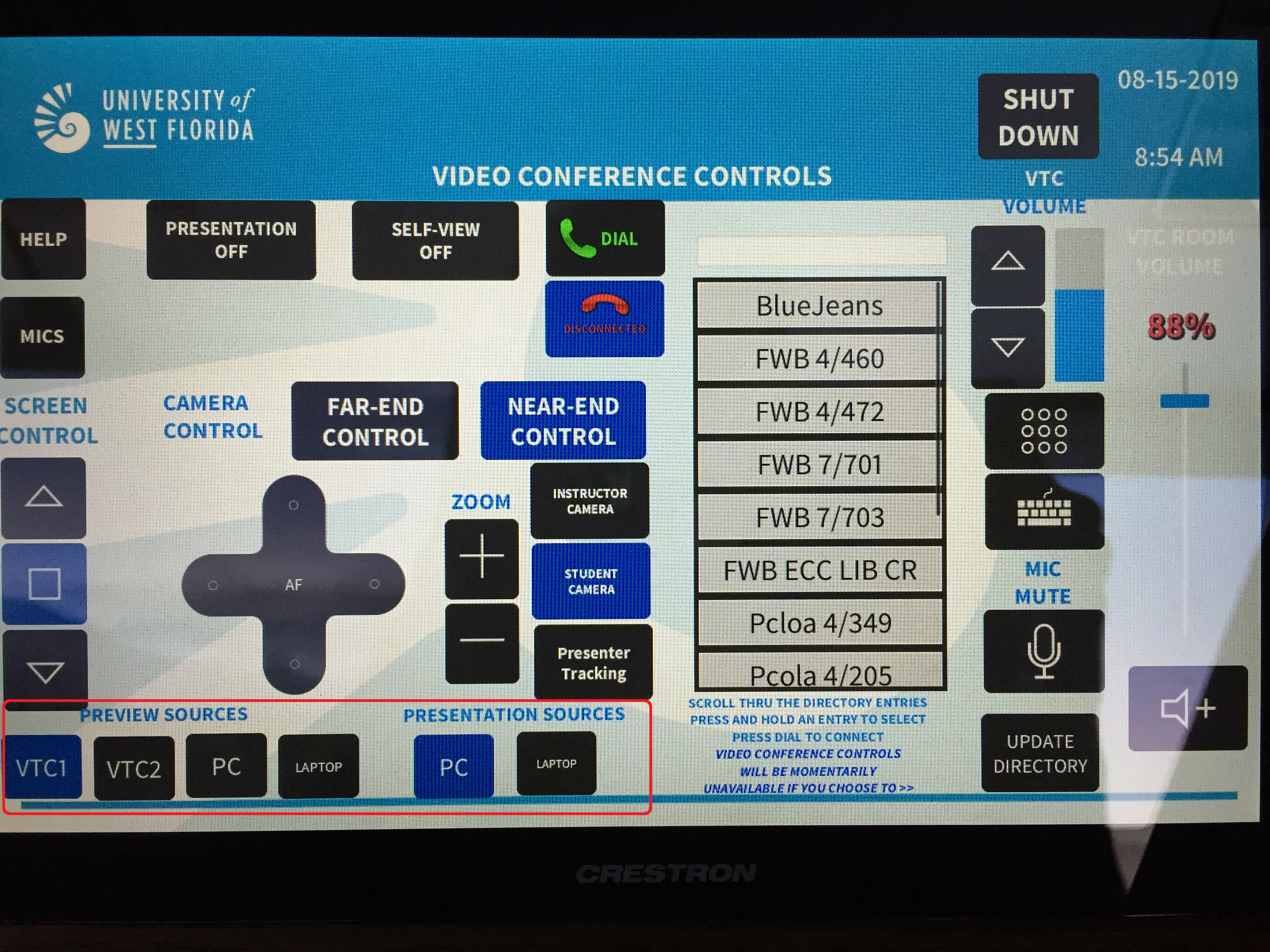 Image Added
Image Added
FAQs
| Expand | ||
|---|---|---|
| ||
This is the answer. |
Previous/Next Steps
(Enter text here)
Contributors
Interested Parties
| Panel | ||||||||||
|---|---|---|---|---|---|---|---|---|---|---|
| ||||||||||
|
| Expand | ||||||||||||||||
|---|---|---|---|---|---|---|---|---|---|---|---|---|---|---|---|---|
| ||||||||||||||||
|