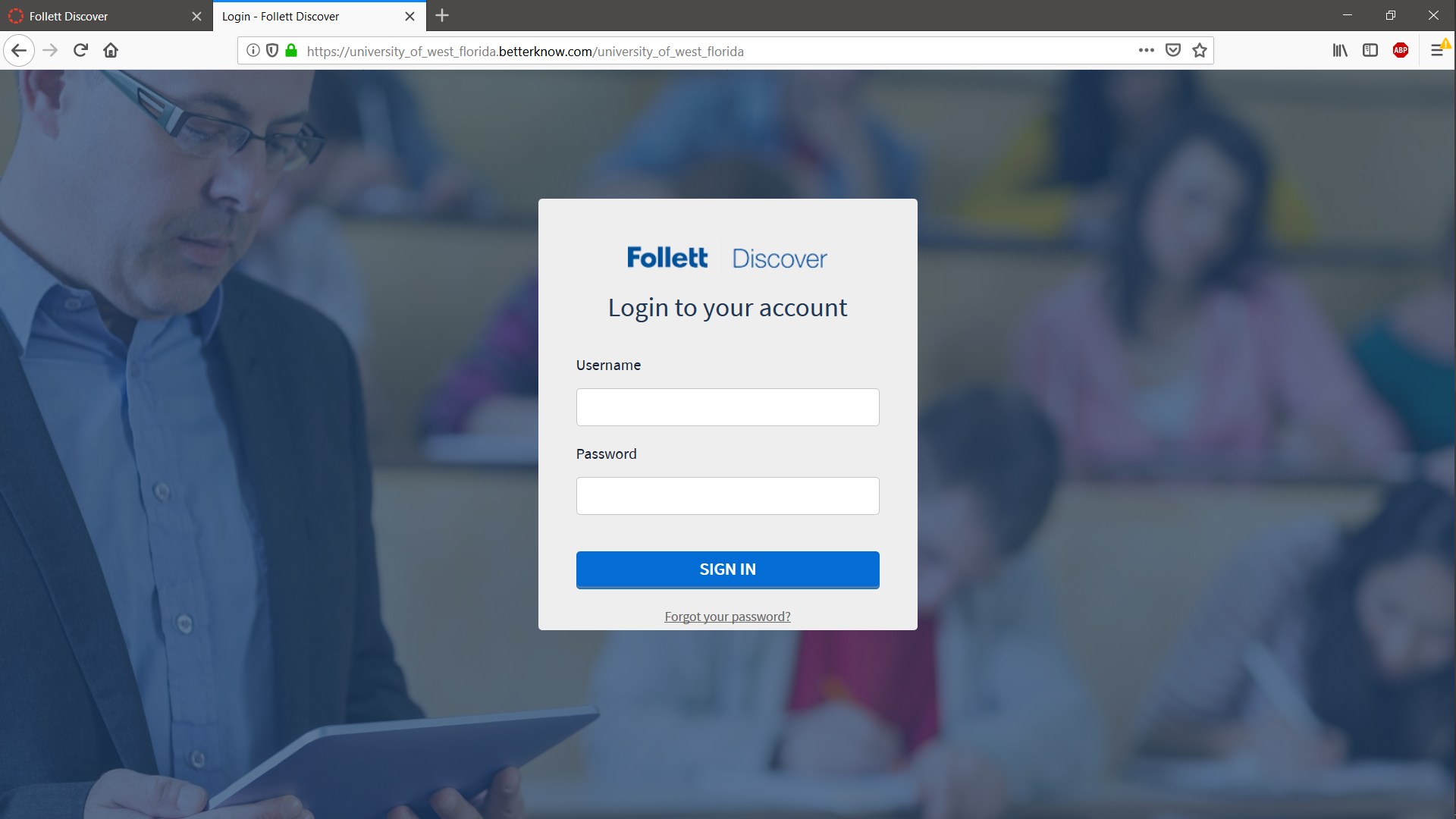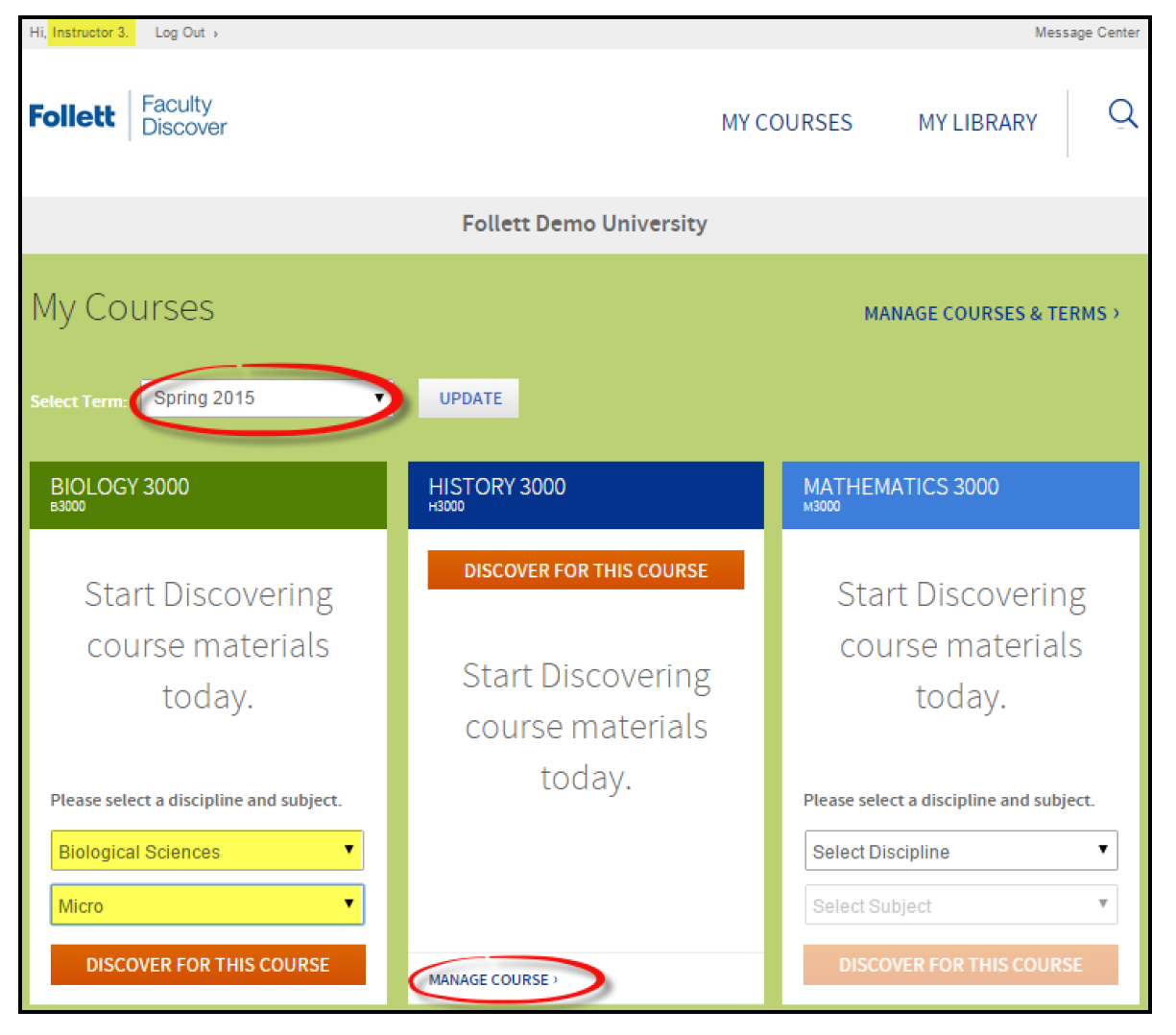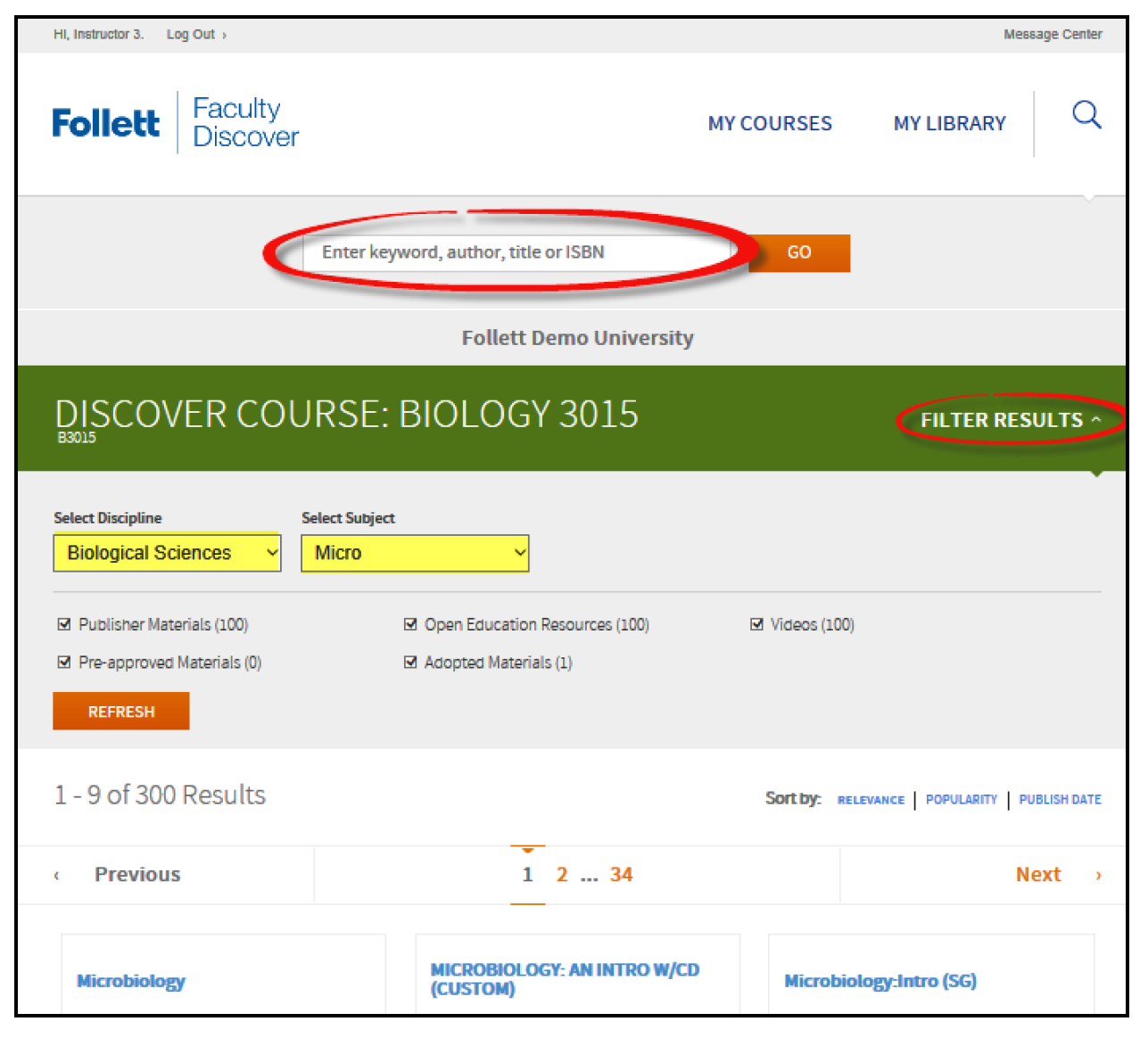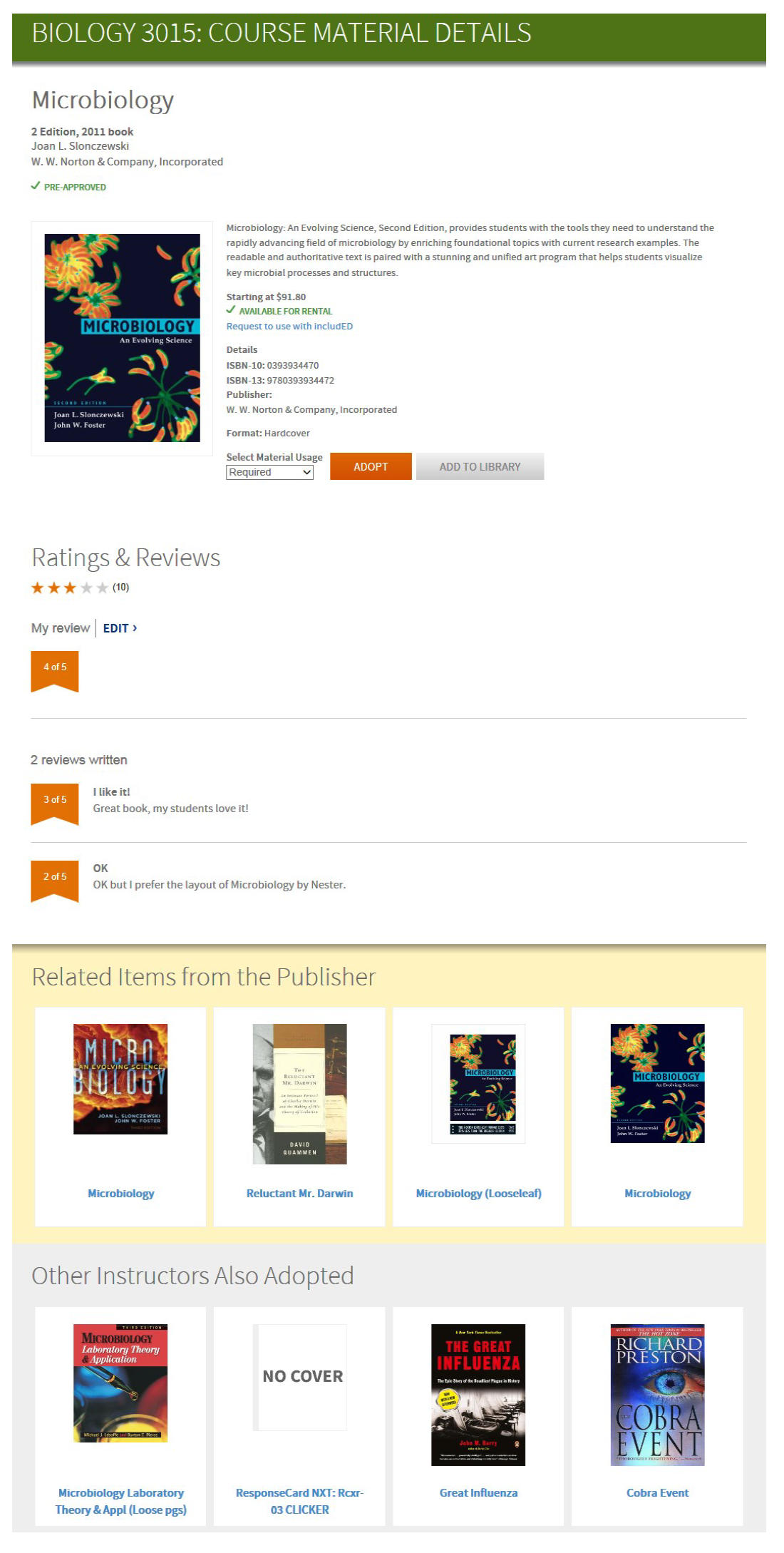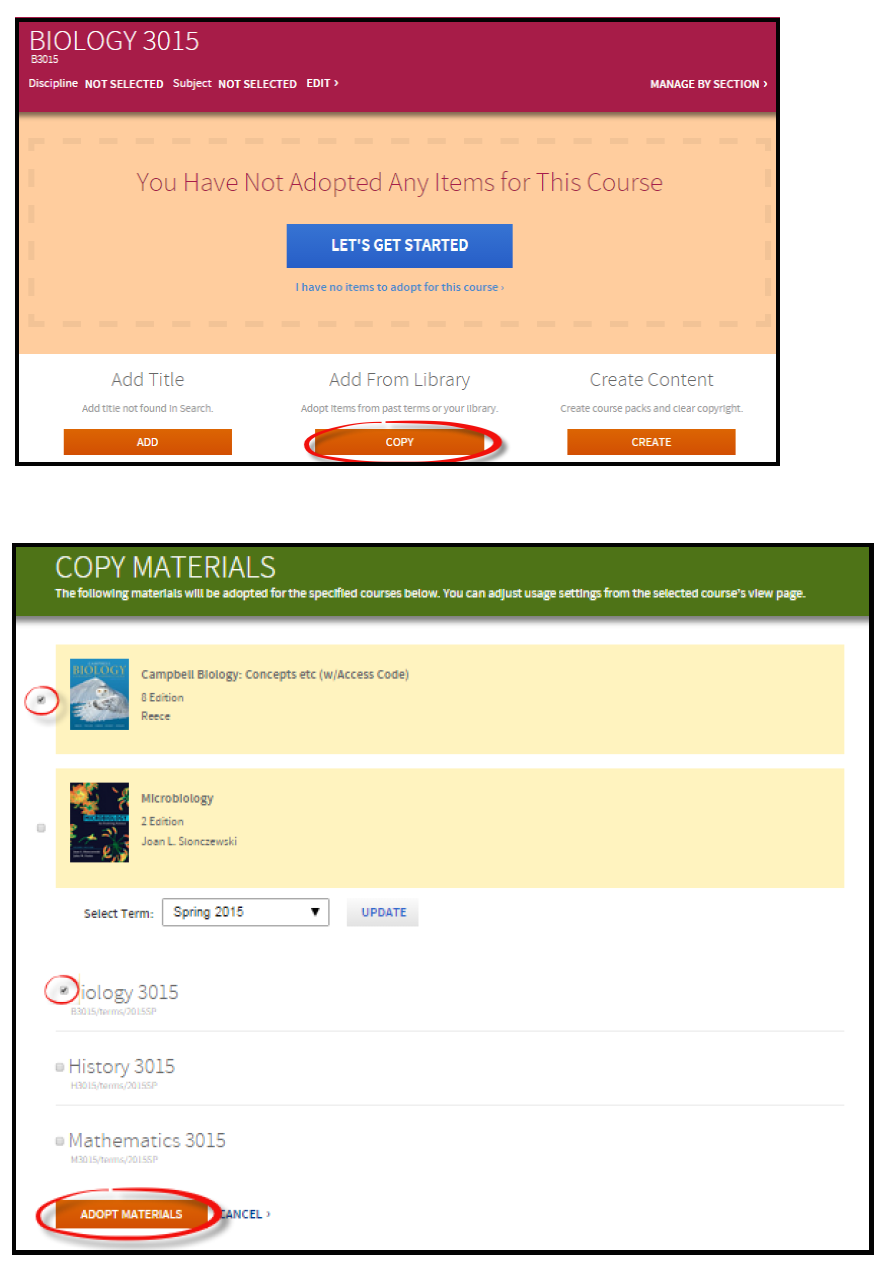Overview
| Excerpt |
|---|
Follett Discover is a powerful online tool that transforms the course materials discovery and adoption process for faculty and helps students obtain, organize and instantly access their required and recommended course materials from within your learning management system. The purpose of this document is to give an overview on how to use and access some of the features within Faculty Discover. Watch the Follett Discover demo videos at : http://follett.com/discover/login.cfm Follett Discover Concierge Adopter User Guide 12.2018 (Printable PDF instructions) Follett Discover for Faculty (training video) |
Instructions
| Info | ||
|---|---|---|
| ||
Log into eLearningCanvas, click any of your Banner courses (e.g., ENC 1101), and click Follett Discover: The following popup should appear: Login using your UWF Gmail address and password. |
Step 1
Once in Follett Discover, the dashboard defaults to the My Courses screen with the course information for the current term.
...
Manage Course allows you to manage your adoptions, discover materials, upload your own content and leave a message for your students within each specific course.
Step 2 - Submitting Adoptions
Discovering course materials is easy with Follett Discover. You can use the discipline, subject and results filter to show titles specific to your course or utilize the smart search to find course materials by keyword, author, title or 13 digit ISBN.
Filter Results opens up the option to select/change the discipline, subject and other filters to refine your search.
Step 3 - Viewing Course Materials
The course material details page displays information including the description, lowest price available and availability options such as rental.
...
1. Select the material usage from the drop down.
2. Click Adopt to submit.
Tip: You can adjust the material usage at any time by editing the adoption from the Manage Course screen.
Step 4 - Manage A Course
Manage a course by selecting the course banner or Manage Course from the My Courses dashboard. Within the course management screen, you can:
...
With Add, Copy, Create, and Discover, you can add a course material not found within the Discover library, adopt saved materials from your library, create course packs with XanEdu, and continue to discover course materials.
No Titles Required
If your course does not require any course materials, navigate to the course management page. Once within the course, select I have no items to adopt for this course to complete your adoption
Step 5 - My Library
You can use the library to save titles you would like to use at another time or for another course. The library also saves your previously adopted materials for quick adoptions next term. You can access the materials within your library from the My Library link on the main dashboard or the Copy button within the course details page.
...
3. Click the Adopt Materials button to submit.
Step 6 - Create Content
Follett Discover is seamlessly integrated with XanEdu. XanEdu helps instructors create course packs, custom books and lab manuals. Select Create to start the creation of a custom content to use in your course.
...