Versions Compared
compared with
Key
- This line was added.
- This line was removed.
- Formatting was changed.
Comment:
just testing, trying to find a bug
Overview
The Google Contacts app allows blah. Google Contacts calls these groups labels . Unlike with Google Groups, Google Contacts labels cannot be shared with other users. Google Contacts is ideal for
- students wanting to have a single place to list their teammates on group assignments
- individual employees who have to email the same third-party vendors on a regular basis
Instructions
Step 1
Go to Gmail.com and log in. Click the apps icon >> Contacts.

Step 2
Click Create label.
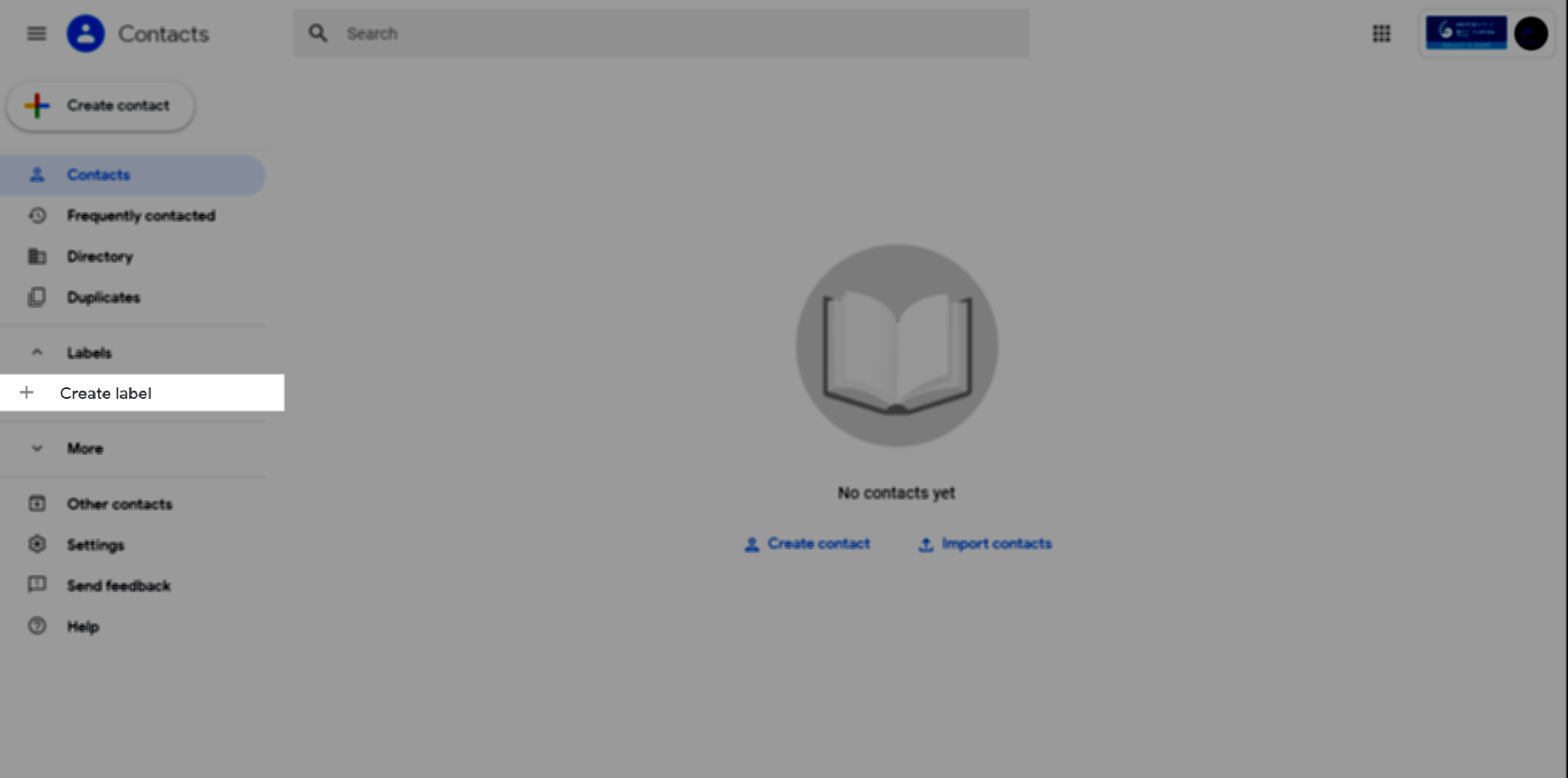
Step 3
Provide a name for the label and click Save.

Step 4
Click search field and enter the name of user you'd like to add to your new label. Click the user.
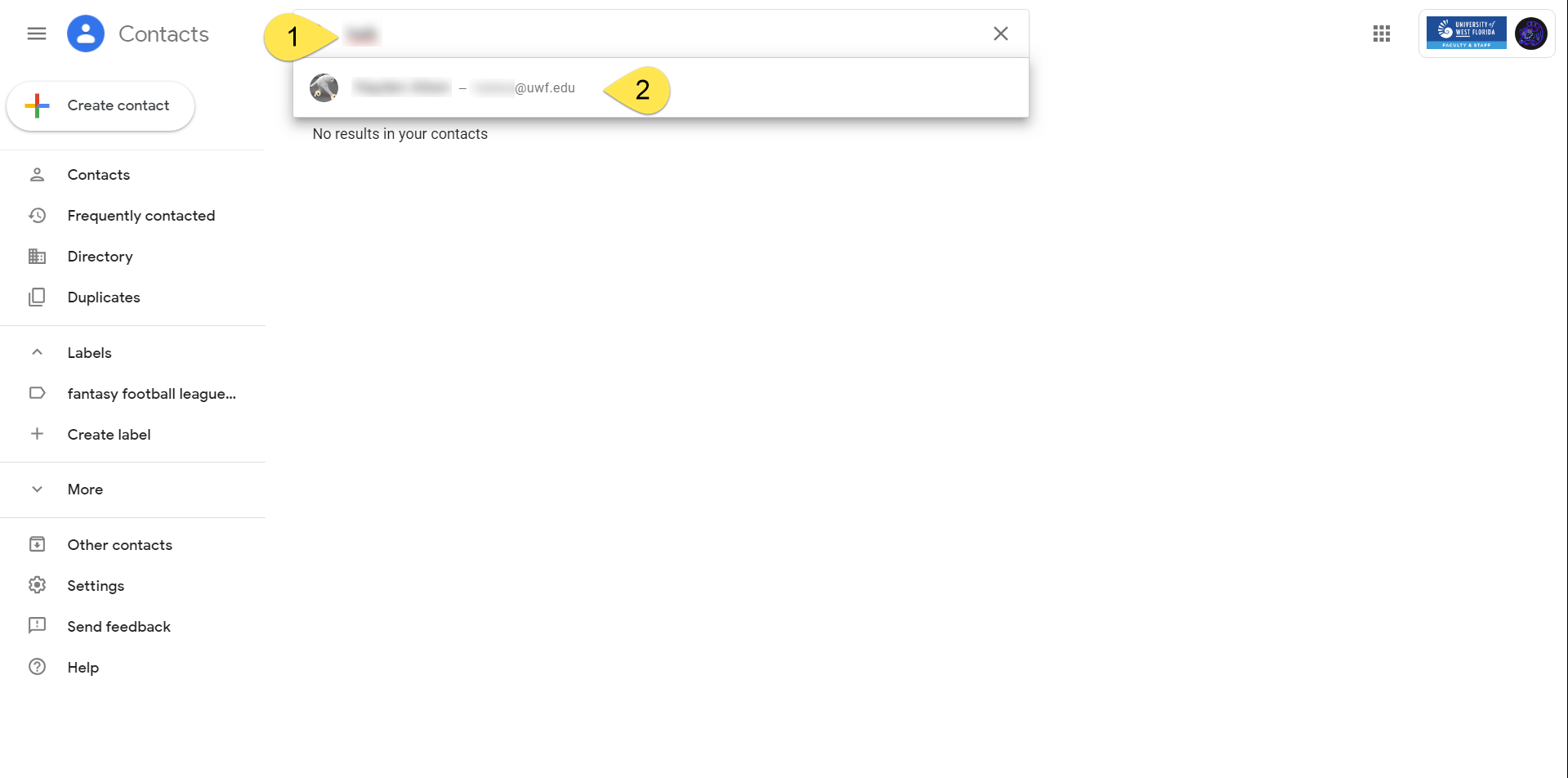
Step 5
Click the More actions icon, then click the label you'd like to apply to the user.
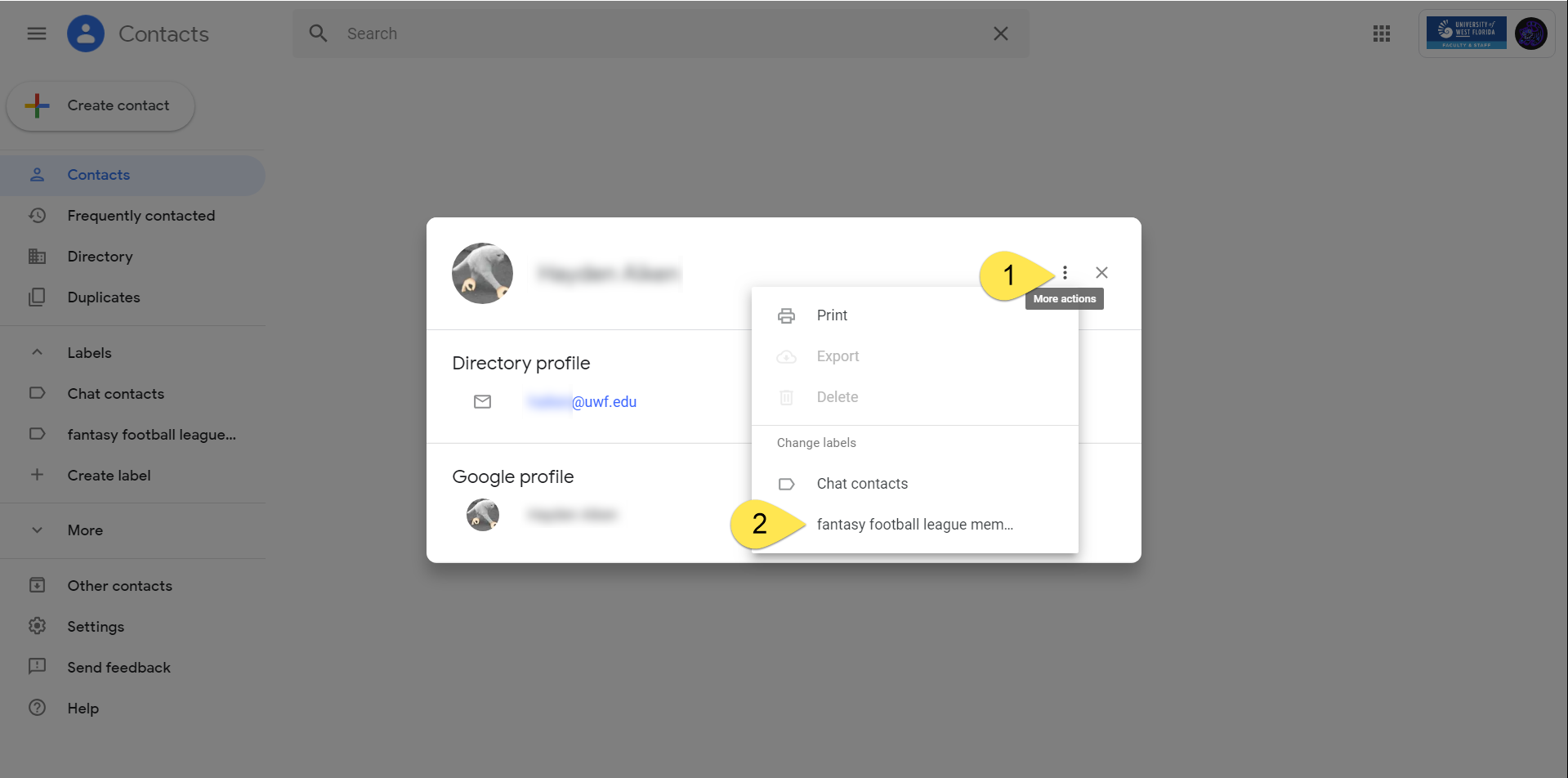
Step 6
Learn how to use your new Google Contacts label.
Related Content
← Go back to the Groups Guide
| Include Page | ||||
|---|---|---|---|---|
|
| Panel | ||||||||||||
|---|---|---|---|---|---|---|---|---|---|---|---|---|
| ||||||||||||
|