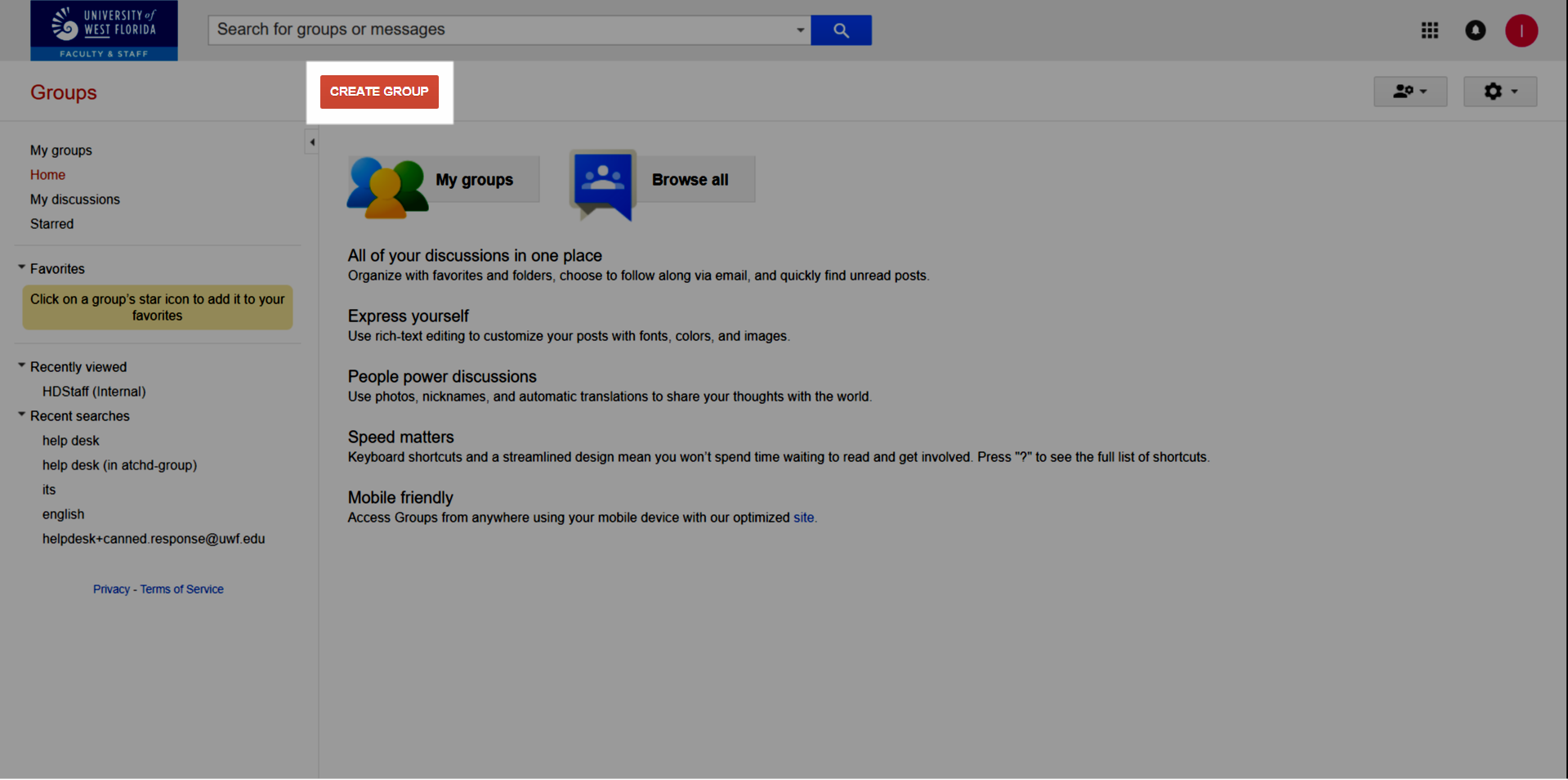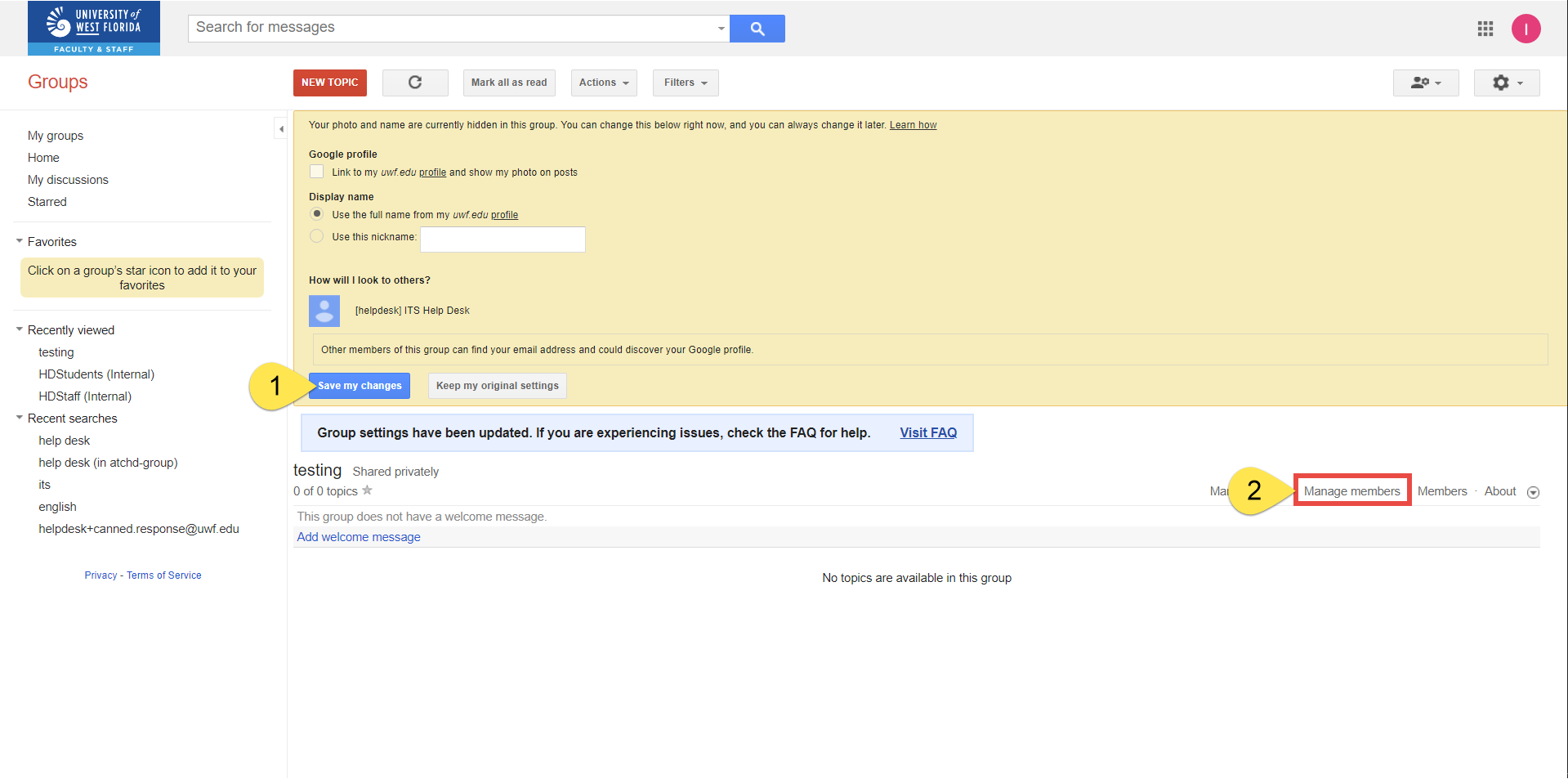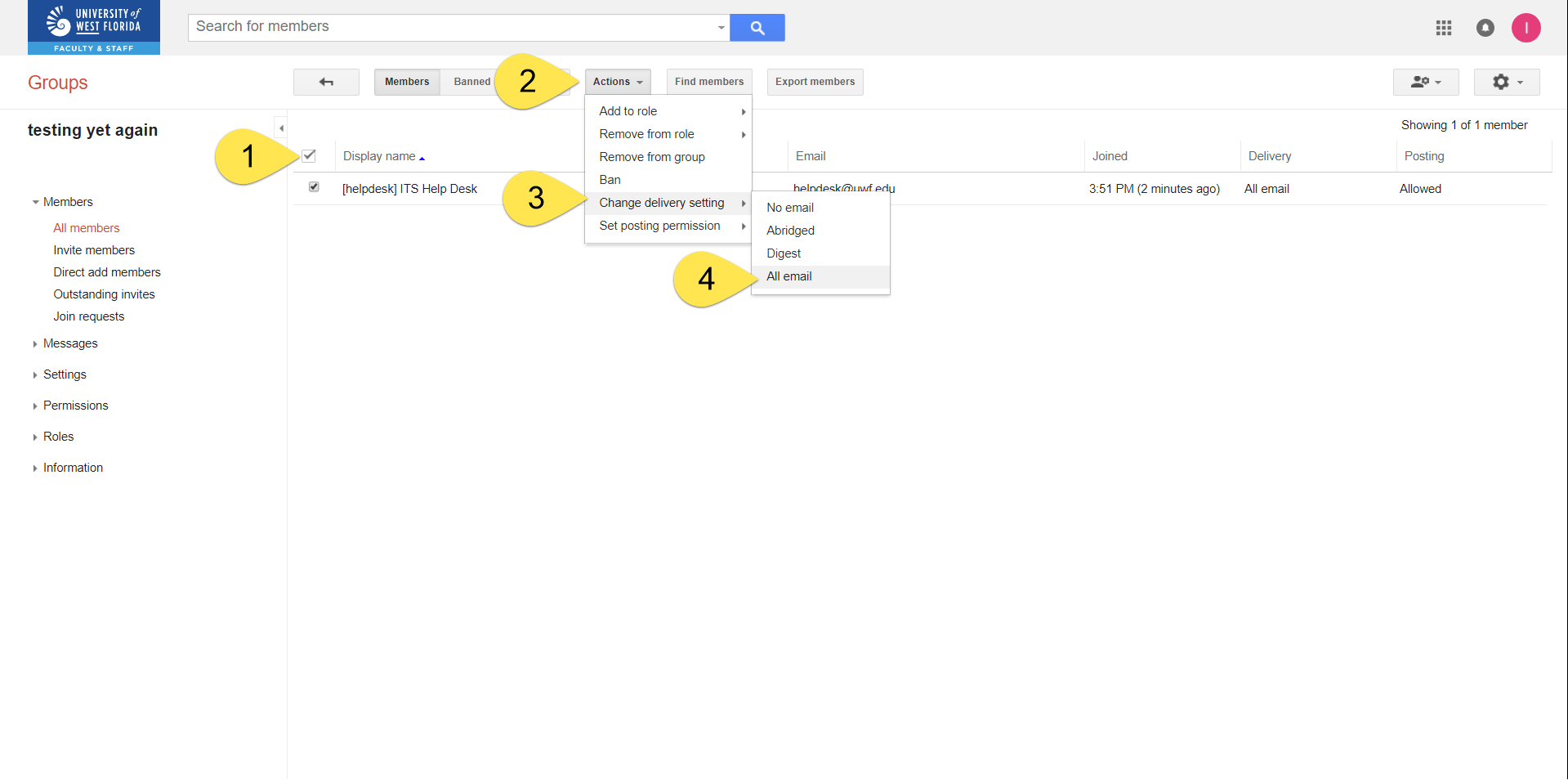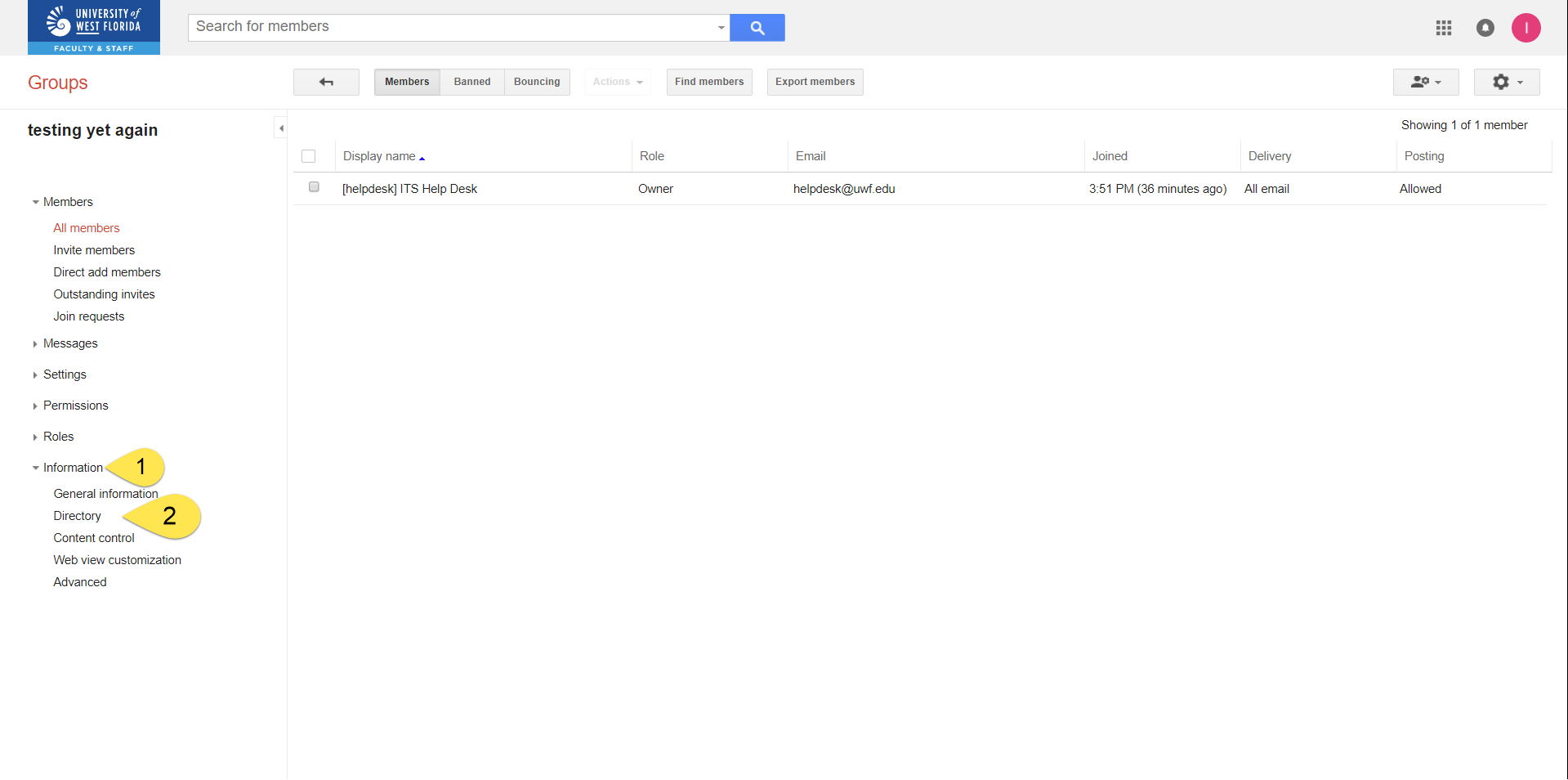If you only need to manage a contact list for emailing people, sharing files, or inviting groups to Google Calendar events, then you can create a Native Google Group. You'll have to create the group first, then configure some settings. Step 1Go to Gmail.com and log in to your UWF account. | Tip |
|---|
| title | Log in to a departmental account, if possible! |
|---|
| Whoever creates a Native Google Group will own that group by default. If you create a Native Google Group using your student UWF account, then that account will own that group. The same goes with employees too. Problem When people leave UWF, and they owned Native Google Groups, those people will have to transfer ownership of those groups to someone else, before HR processes the necessary separation paperwork. This may become a problem if people forget to transfer ownership, or if these owners leave UWF and their Gmail accounts have already been downgraded. Solution Create the account using a departmental Gmail account – departmental Gmail accounts rarely leave, and whoever has access to the departmental Gmail account would have access to the Native Google Group too. Log in to the departmental account first, then follow the instructions below. After creating the Native Google Group, you could determine who manages the group. Note that the only difference between a Google Group Manager and the Google Group Owner is the Owner changes who owns the group. See Managing Native Google Group membership and settings for additional details. |
Step 2Go to the Google Groups app. Click More to find the Google Groups app, if necessary. 
Step 3Click Create Group. 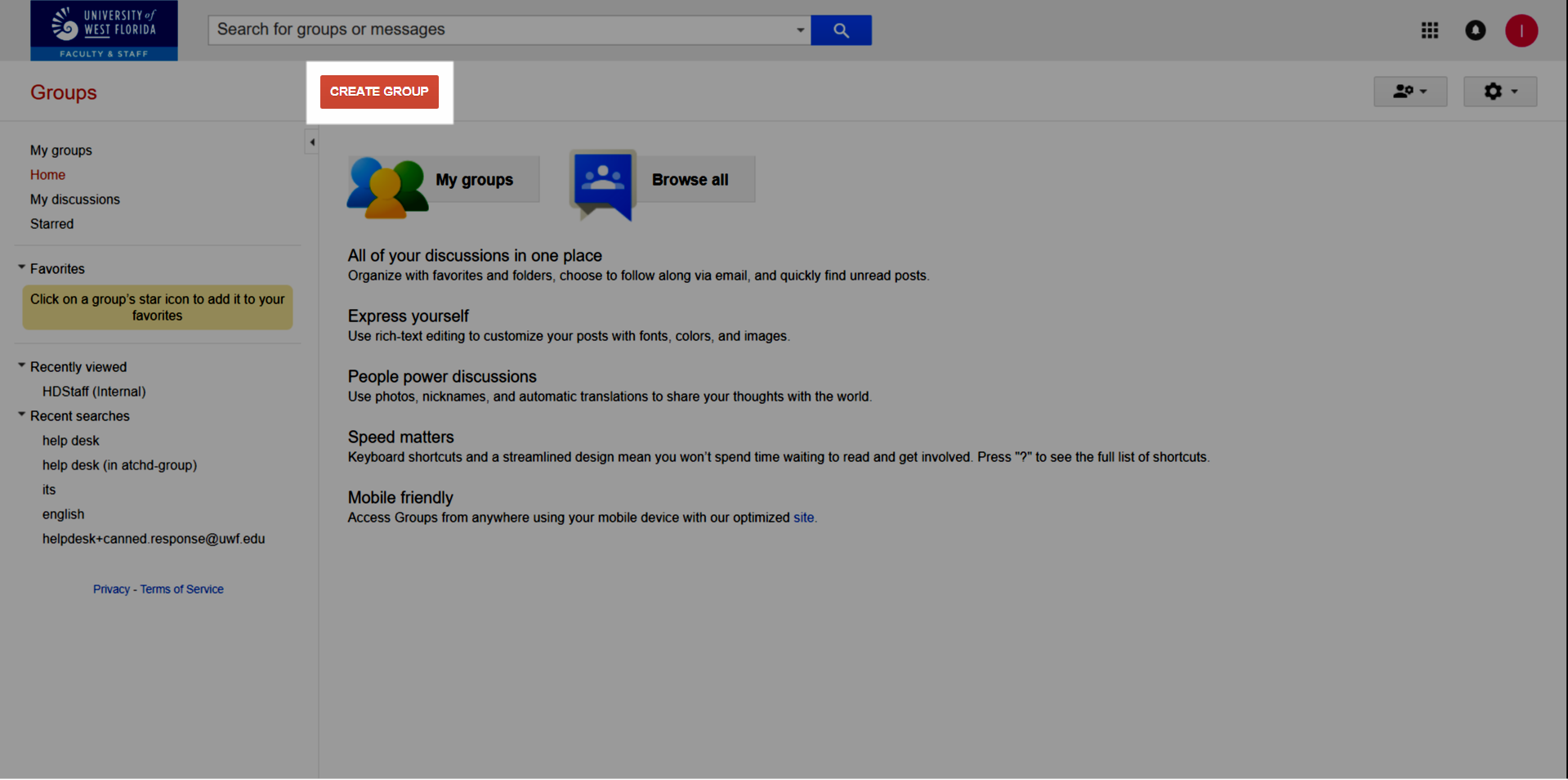
Steps 4-10| Screenshot | Step # | Instructions |
|---|
| 4 | Create a group name. This will become part of the group email address. The group email address file will be inserted automatically while you enter the group name. | | 5 | Create a description for the group. This description should provide the purpose for the group's existence. | | 6 | Choose a group type: - Email list (recommended) – This group type is an emailing lists. Create a new email address so anyone in your organization can send messages to everyone in your group at once. This is the most common type of Google Group to send emails, share files, and send Google Calendar invites.
- Web forum – This group type is an an online community where people with similar interests can discuss various topics.
- If this group type interests you, and you're a UWF employee, then consider using Slack instead.
- Q&A forum – This group type allows your team and key clients to answer common questions about your services and vote for the top answers, similar to Quora and StackExchange. The answers are then archived as a knowledge base for your team and all your clients.
- If this group type interests you, and you're a UWF employee, then consider becoming a BPL author instead and house your procedures in Confluence.
- Collaborative inbox – This group type allows group members to receive and respond to email a using a common address. This type also allows members to assign messages to each other, so that they know who is responding to which messages.
| | 7 | Choose who can view topics: - Managers of the group
- All members of the group (recommended)
- All organization members (not recommended)
- Anyone on the web (not recommended)
| | 8 | Choose who can email the group: - Owners of the group
- Managers of the group
- All members of the group (recommended)
- All organization members (not recommended)
- Anyone on the web (not recommended)
| | 9 | Choose who can join the group: - Anyone on the web (not recommended)
- Anyone in the organization
- Only invited users (recommended)
- Anyone can ask
- Anyone in the organization can ask
| | 10 | Click Create. |
Step 11Click Save my changes, and then Manage. 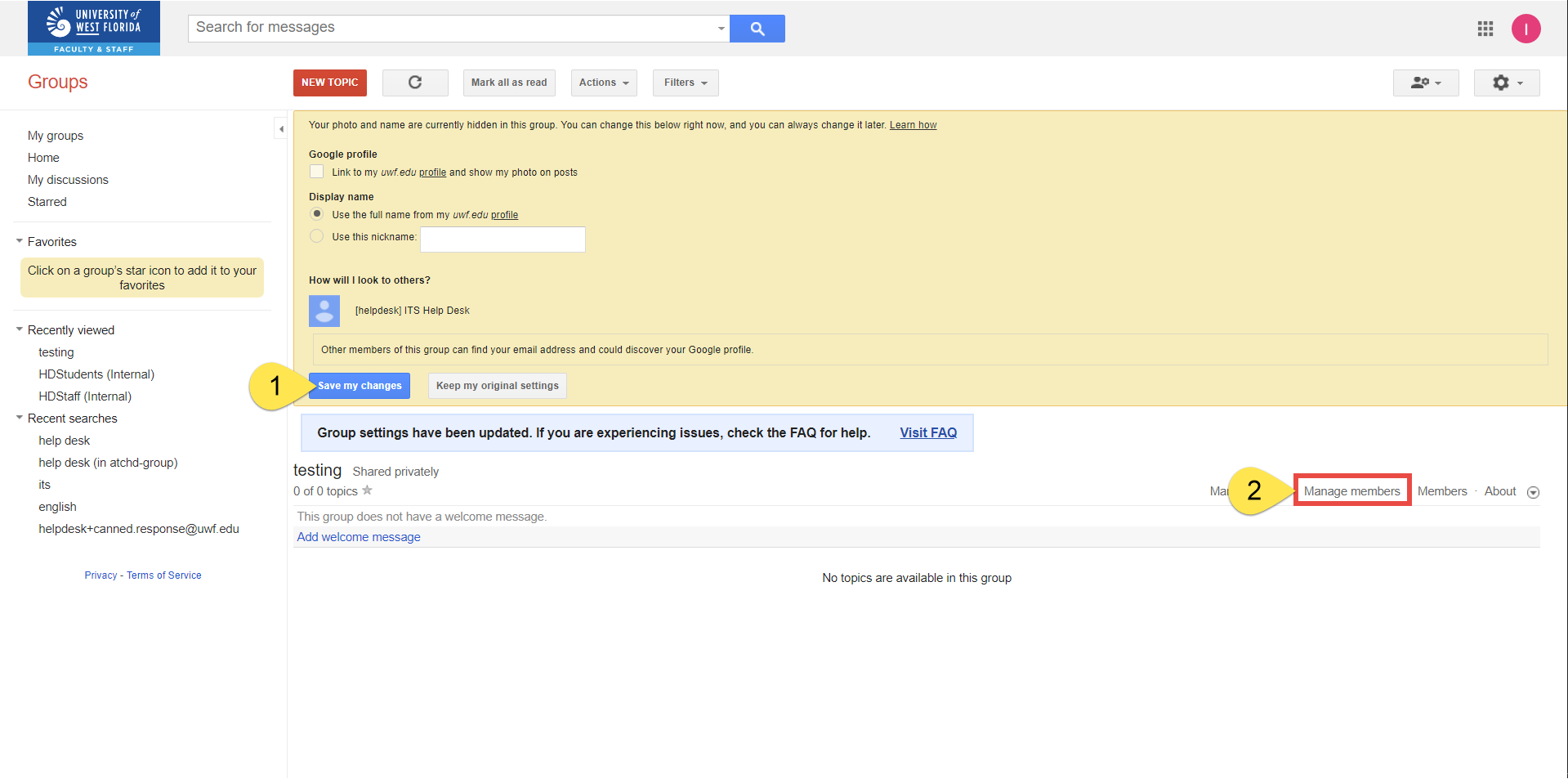
Step 12Select all, then Actions >> Change delivery setting >> All email. 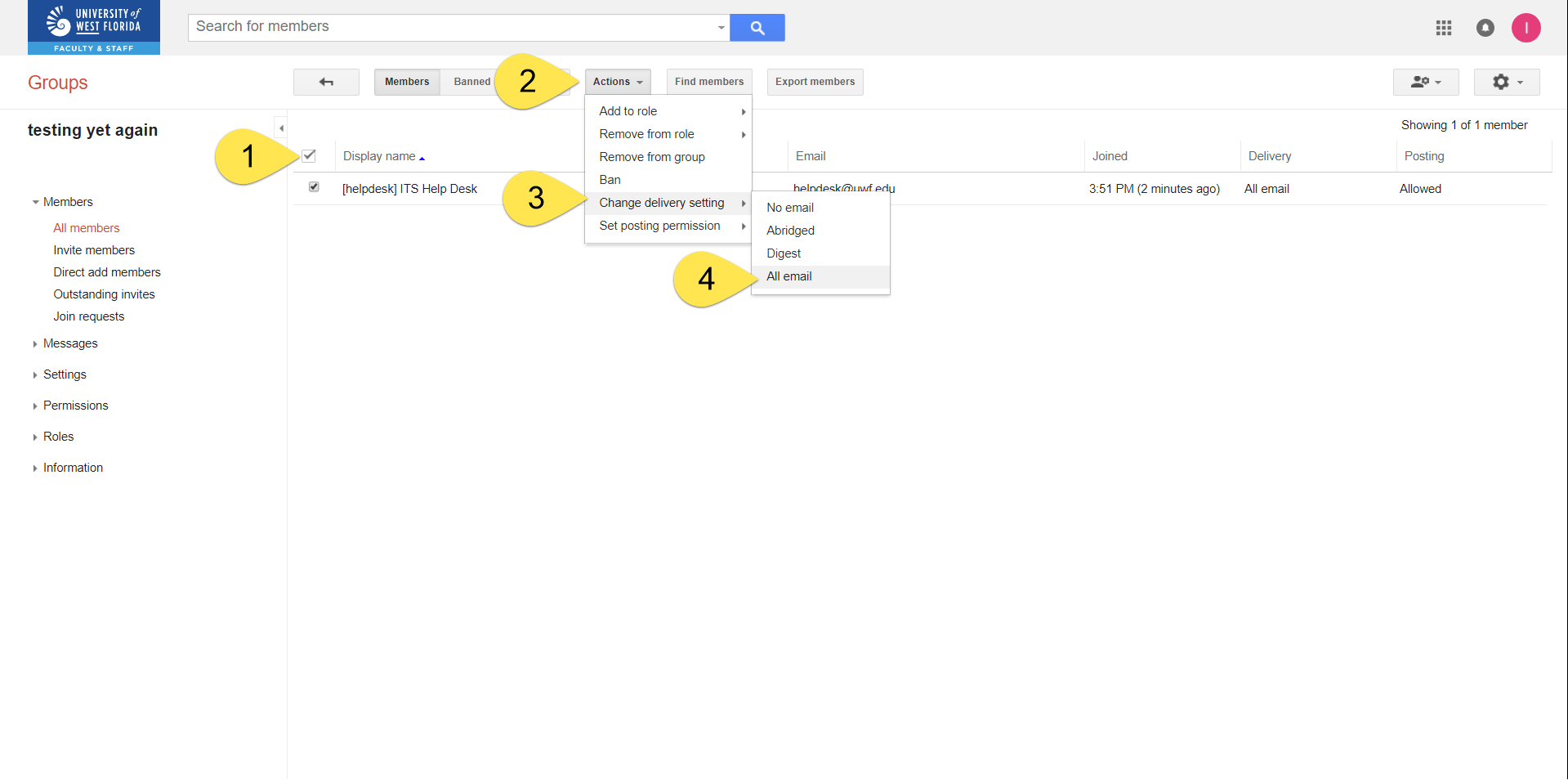
Step 13Select all, then Actions >> Set posting permission >> Default group policy. 
Step 14Click Information >> Directory. 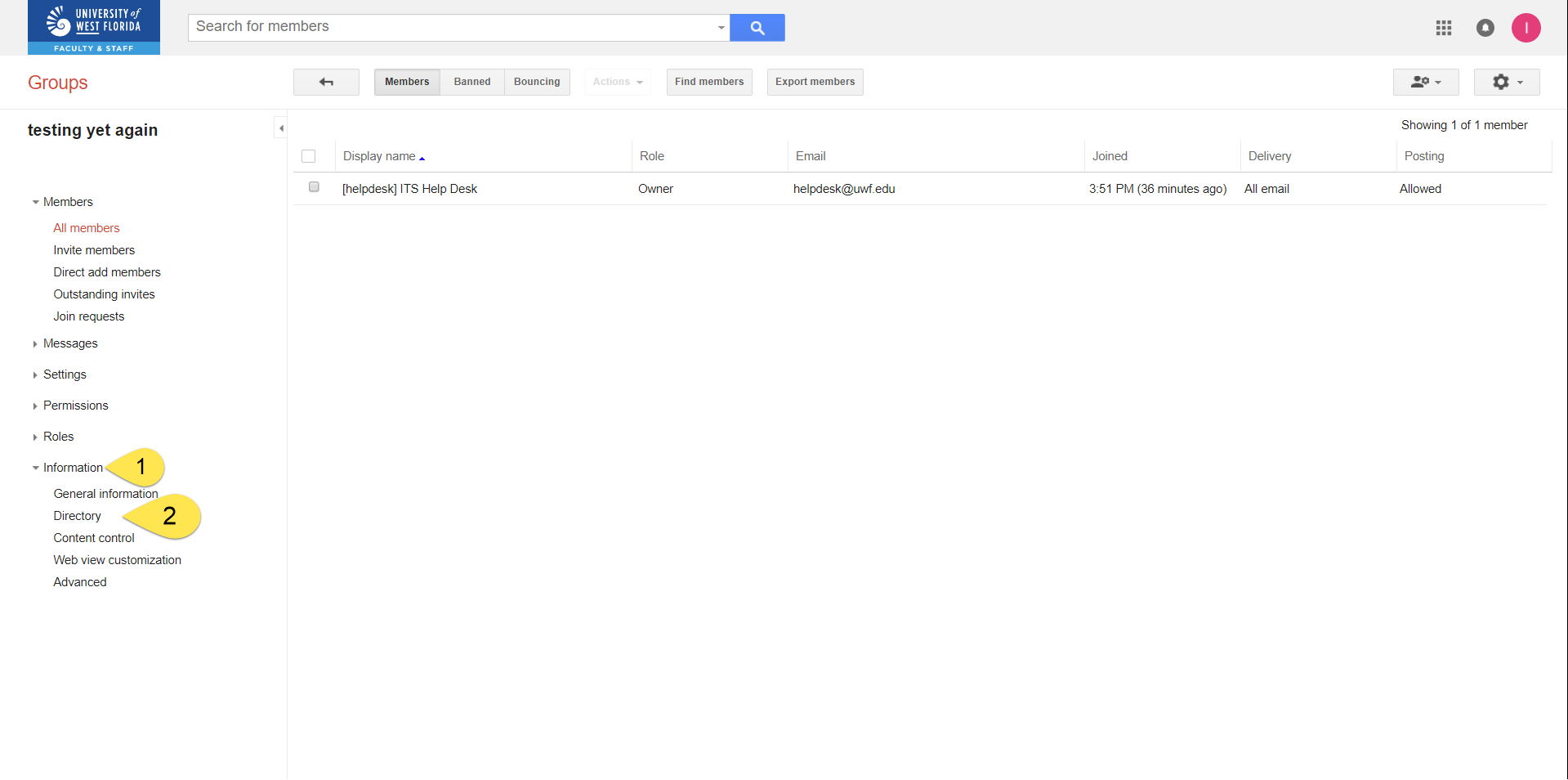
Step 15Uncheck List this group in the directory. Then click Save. 
Step 16Go to Managing Native Google Group membership and settings to configure the settings for your new Native Google Group. |