Overview| Excerpt |
|---|
Here you will find instructions on how students should search for available course offerings for a specific semester (courses available for registration for that semester). If you are not a UWF student or faculty, please use the public course option.
|
Click here for Spring InstructionsInstructionsStep 1: Search for, then select the Registration Menu app in MyUWF. Step 2: Click the Browse Classes link. 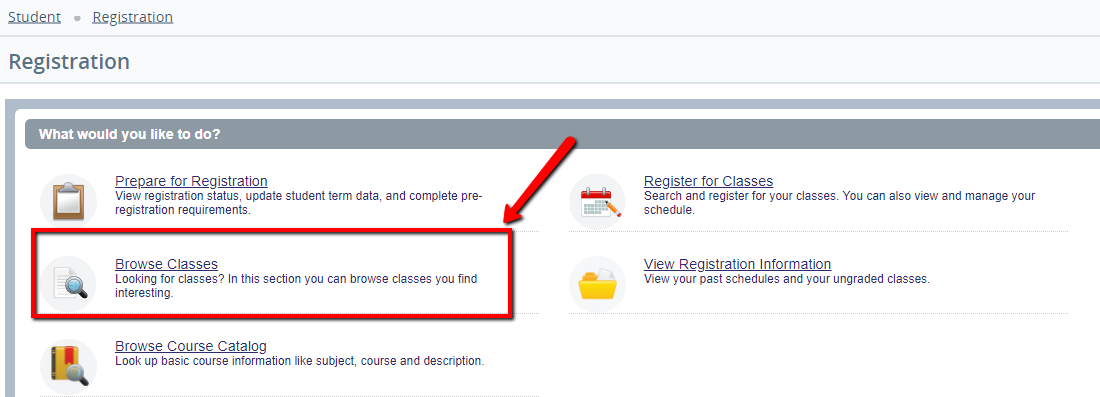
Step 3: Select the term for which you would like to look up courses, then click Continue. 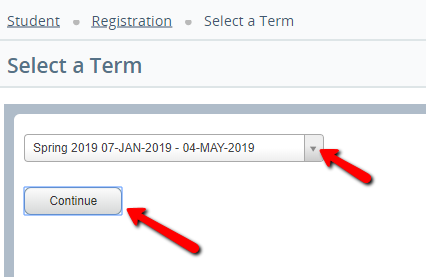
Step 4: Advanced Search is recommend for specific course details. However, to search by subject, course number or level, use the options listed. Then, click Search. - The more information entered, the more specific the search, and fewer options will be returned.
- Example: To search by subject and course number, select/enter just that information.
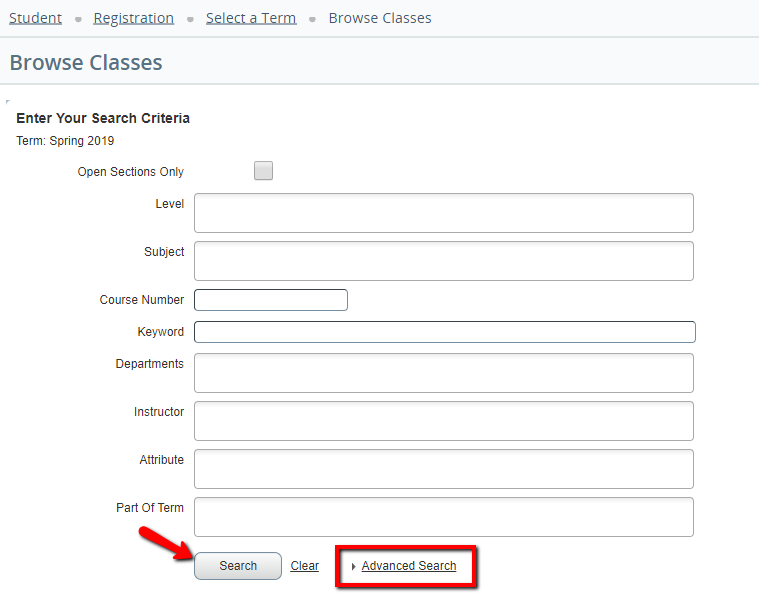
Step 5: If you choose Advanced Search, enter the search criteria you desire, then click the Search button. In our example, we entered information for the highlighted fields. 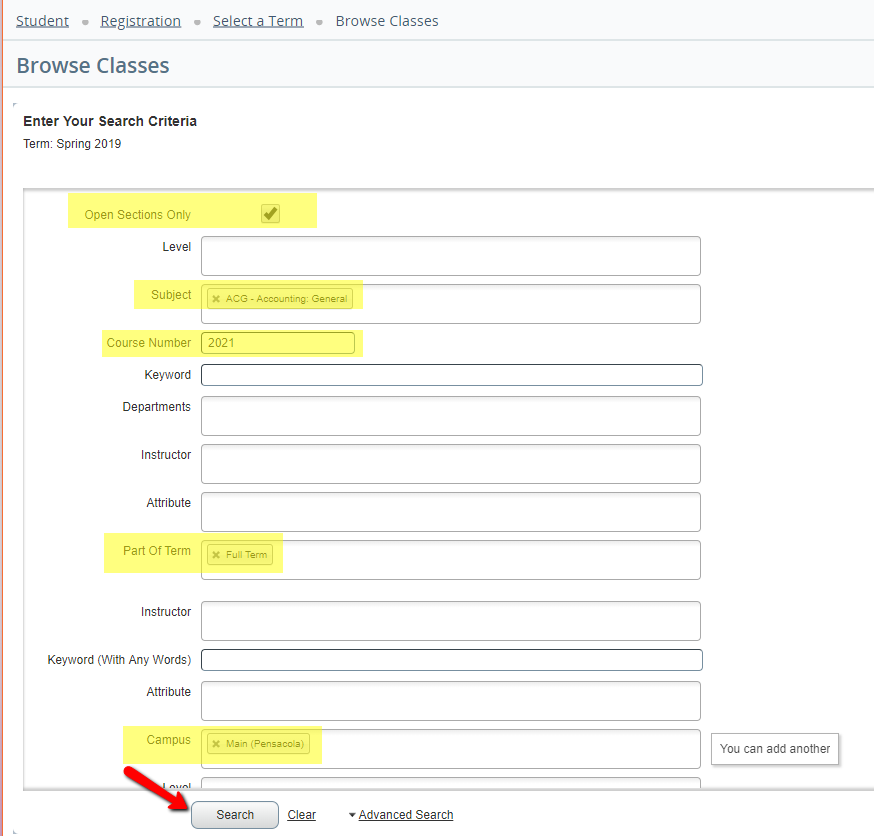
| Info |
|---|
| Each semester has different Parts of Term, which may have different start and end dates according to the academic calendar. When looking for classes offered in specific Parts of Term, be sure to use the Advanced Search option. Part of Term 3 is listed as "Second Half Term." For a complete listing of all PoT 3 courses, highlight all Subjects (hold Shift key to select all) and select Second half Term, under Part of Term: 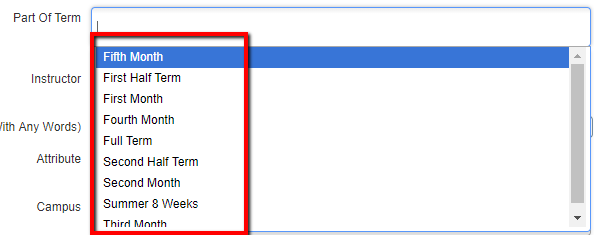
|
Step 6: All available courses and sections will then appear. If a section of the course is available for registration, the check box in the Select column will be available. Refer to Using Waitlists for more information. The course CRN, subject, course number, credit hours, title, meeting days & times, total number of seats, number of students currently enrolled, seats remaining, waitlist capacity, number of student currently on the waitlist, cross-list information, instructor(s), dates the course will run through, and location (building, room number) can be found on this page. 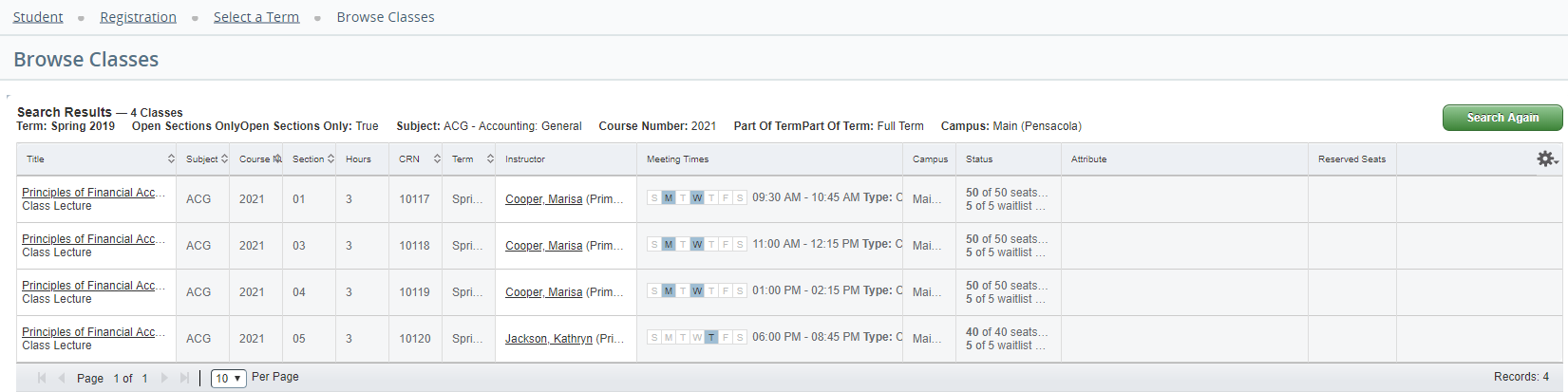
Step 7: If you wish to register for a course, click the Register button to register immediately or click the Add to WorkSheet button to search for additional courses, then register for all courses simultaneously. See Registering for Courses for additional information on registration, and or Using Waitlists. Step 8: If you click on the Course Title, a pop up box with further information will appear. For example, Prerequisites and Corequisites. 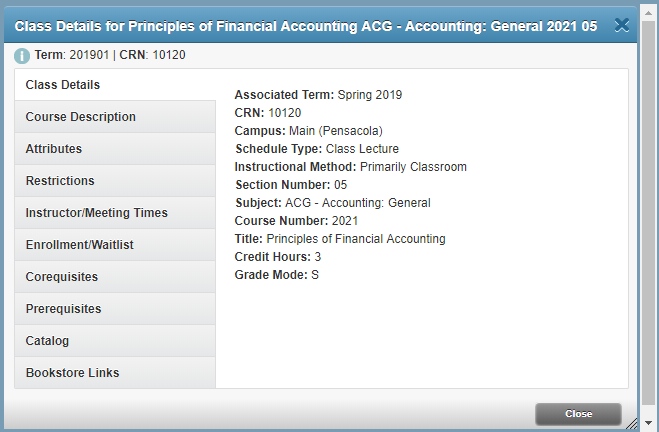
Related ContentRegistering for Courses Using Waitlists |