Overview| Excerpt |
|---|
Here you will find instructions on how to view your class schedule through the Registration Menu app in MyUWF. Students may also access their course schedule using the MyClasses app, also found in MyUWF. |
Students may view either the Student Detail Schedule or the Concise Student Schedule. For the Final Exam schedule, please click here. InstructionsTo access your schedule, search for, then select the Registration Menu app in MyUWF. Student Detail Schedule
- Click the Student Detail Schedule link.
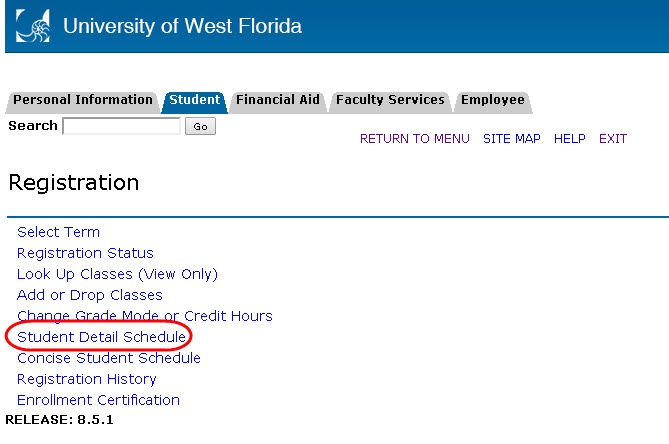 Image Modified Image Modified
- Select the term you are trying to view the schedule for, then click Submit.
- All courses the student is registered for should appear.
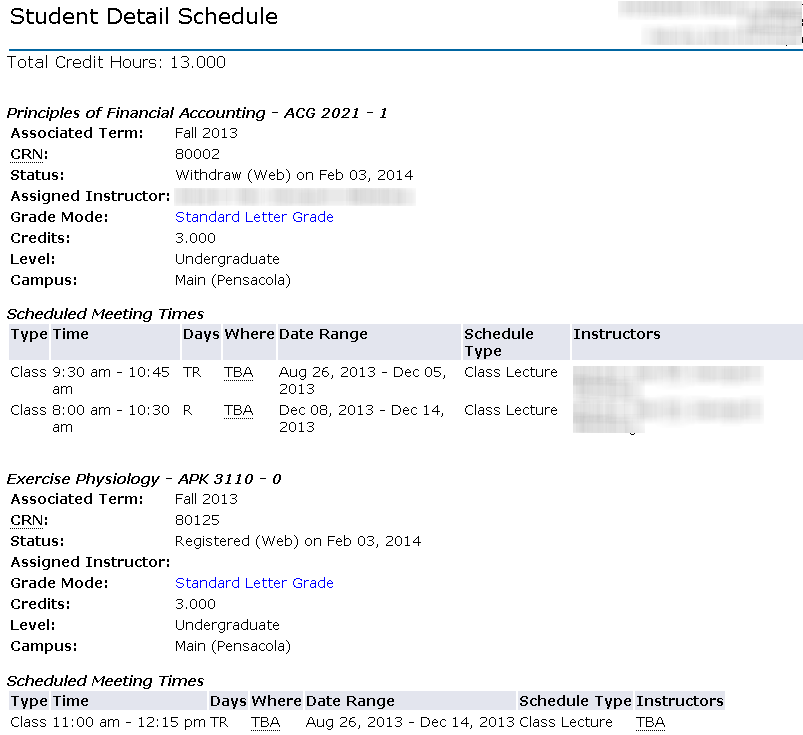 Image Modified Image Modified
Concise Student Schedule
- Click the Concise Student Schedule link.
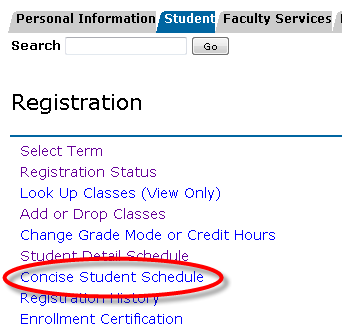 Image Modified Image Modified
- Select the term you are trying to view the schedule for, then click Submit.
- All courses the student is registered for should appear.
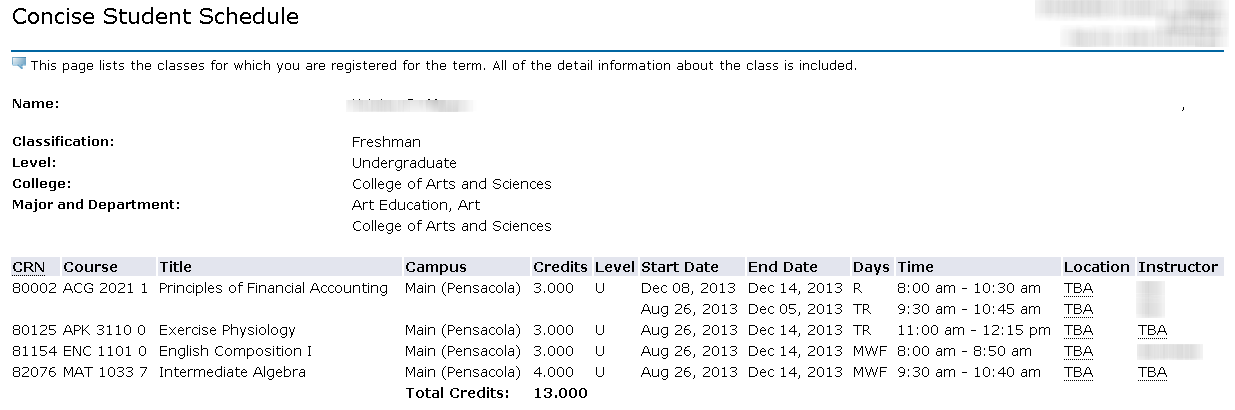 Image Modified Image Modified
Previous/Next StepsPrevious Steps Viewing Student Registration Information Viewing Holds Viewing your Advising PIN in MyUWF Viewing a Degree Audit Searching for Course Offerings
Registering for Courses Dropping Courses Withdrawing After Drop/Add Final Exam Schedule |