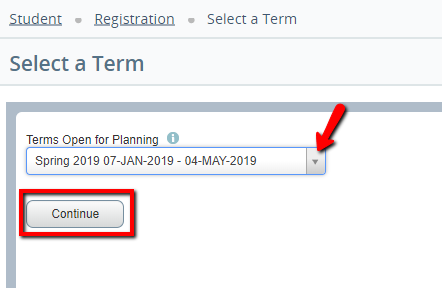...
| Expand | ||
|---|---|---|
| ||
InstructionsAdding courses and Saving a Plan:Step 1In MyUWF, search for the Registration Menu App. Step 2Select the "Plan Ahead" option Step 3Select the term from the drop down box and click "Continue". Step 4Click the "Create a Plan" button to begin a Plan. Step 5To view your Degree Works SEP plan, click on the "Degree Works Plans" tab. This will show classes listed on your Degree Works Plan for the selected semester. Step 6To find a specific class, click on the "View Sections" option. This will give the option to add a particular section of a course to your plan. Step 7In the next window, a listing of available sections will appear. When you are ready to select a specific section, click on the "Add" button. Step 8The class will now appear in the Plan box at the bottom right of your screen. To continue selecting classes, click "Return to Plan". Step 9When you have finished selecting classes, click on the "Save Plan" button. Step 10A pop up Window will appear for the Plan Name. Enter what you would like to call your plan and select "Save". Removing a Course from a Plan:Step 1If you decide to remove a class from your plan, follow Steps 1-3 as mentioned above in the "Add a course and Save a Plan" section. Step 2Click on the "Edit" button on the far right of the screen. Step 3Click on the drop down box next to the course you wish to remove and select "Delete". Then, click "Save Plan". Delete Plan:Step 1If you decide to remove a class from your plan, follow Steps 1-3 as mentioned above in the "Add a course and Save a Plan" section. Step 2Select the "Delete" button. This will delete the plan you have created. |
Help Videos
Overview of Schedule Planner.mp4
...