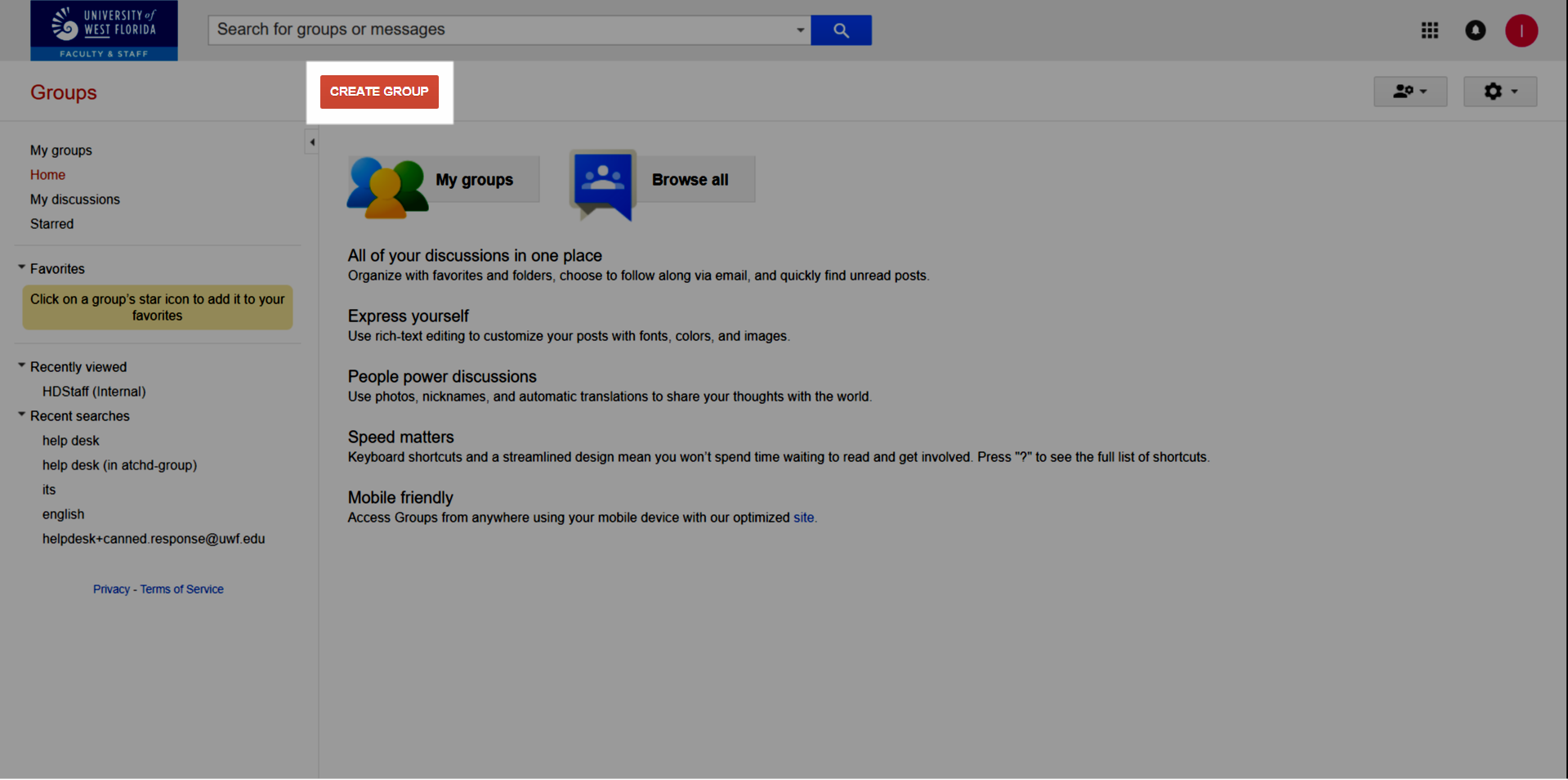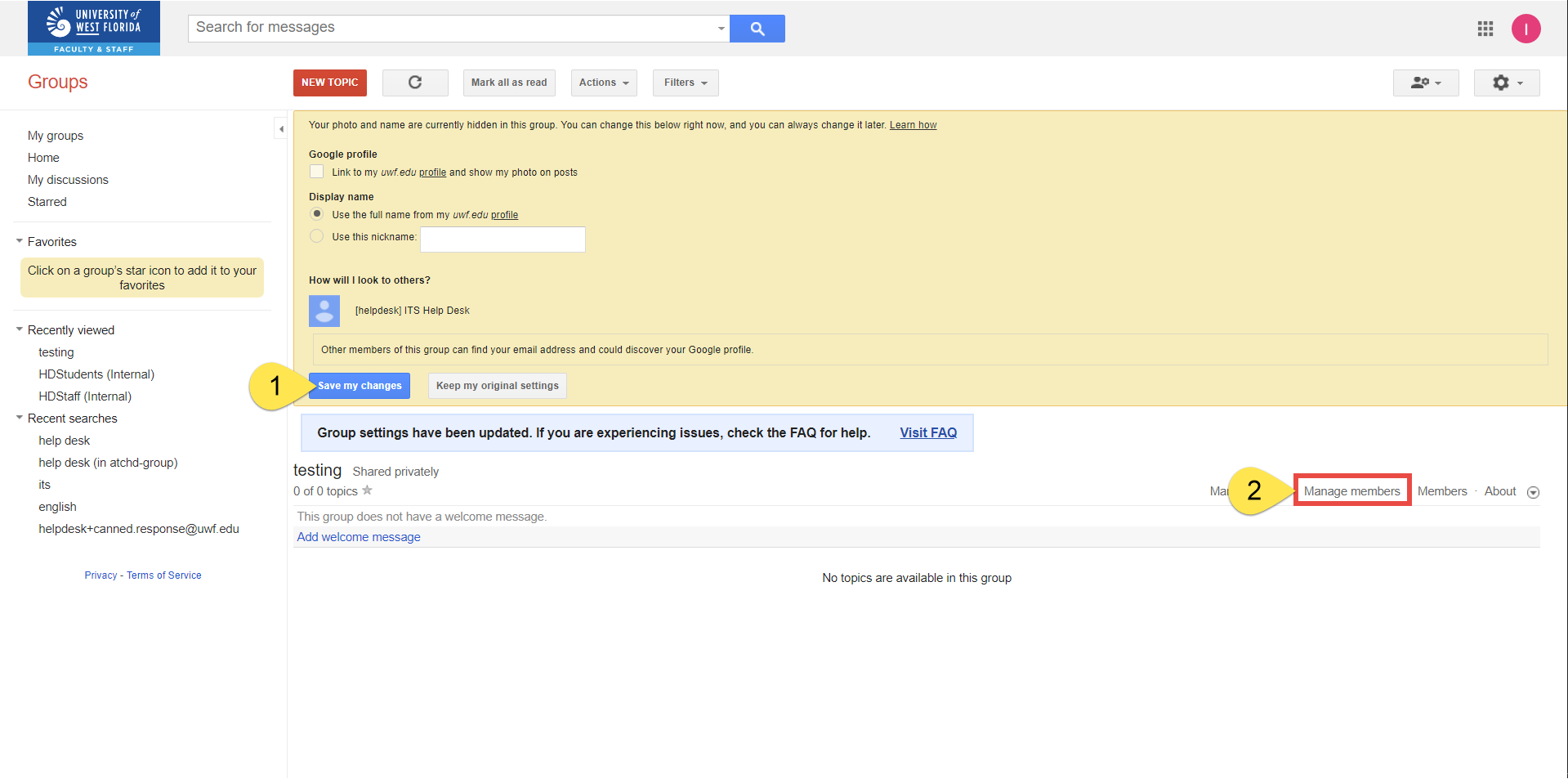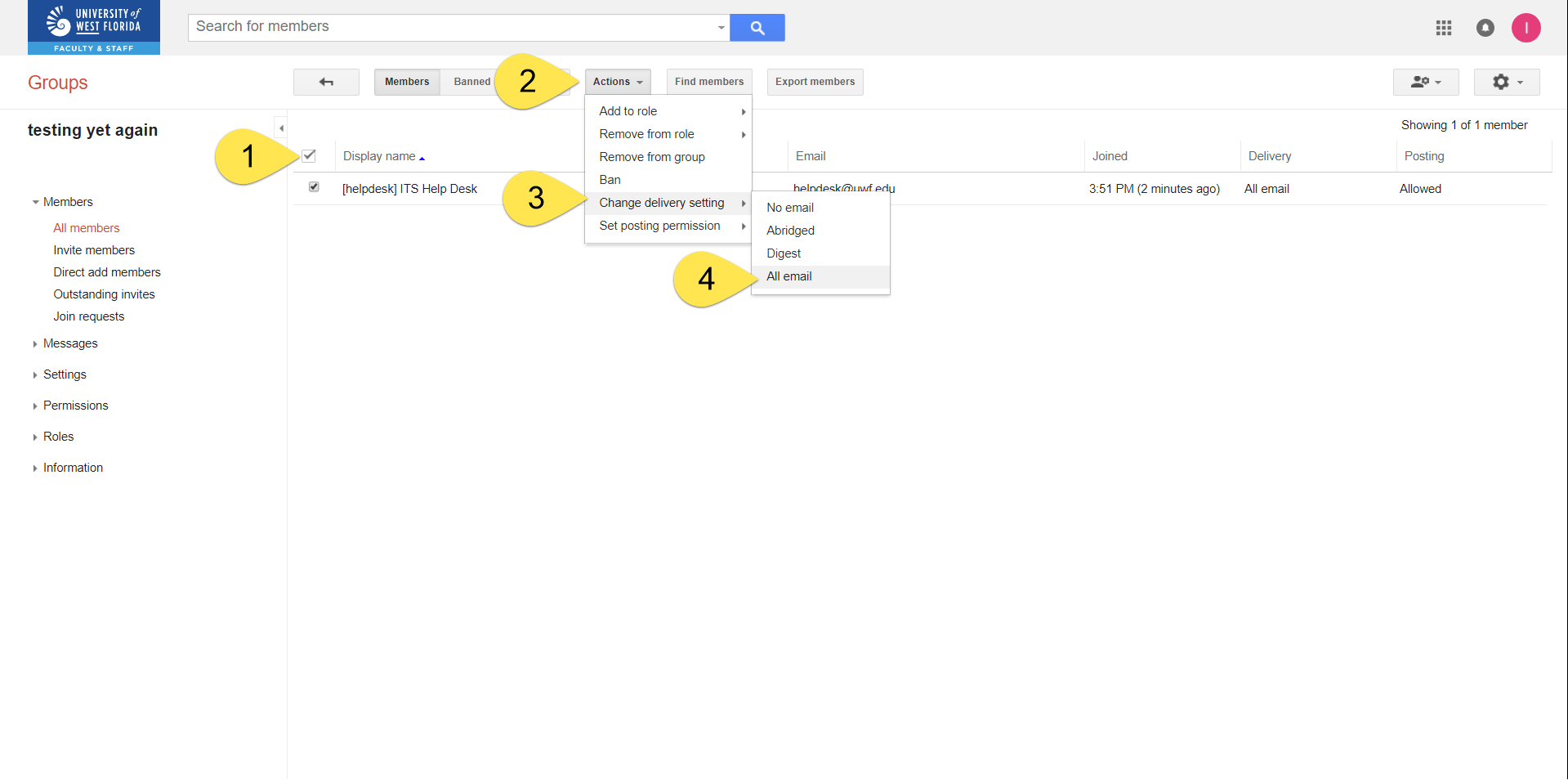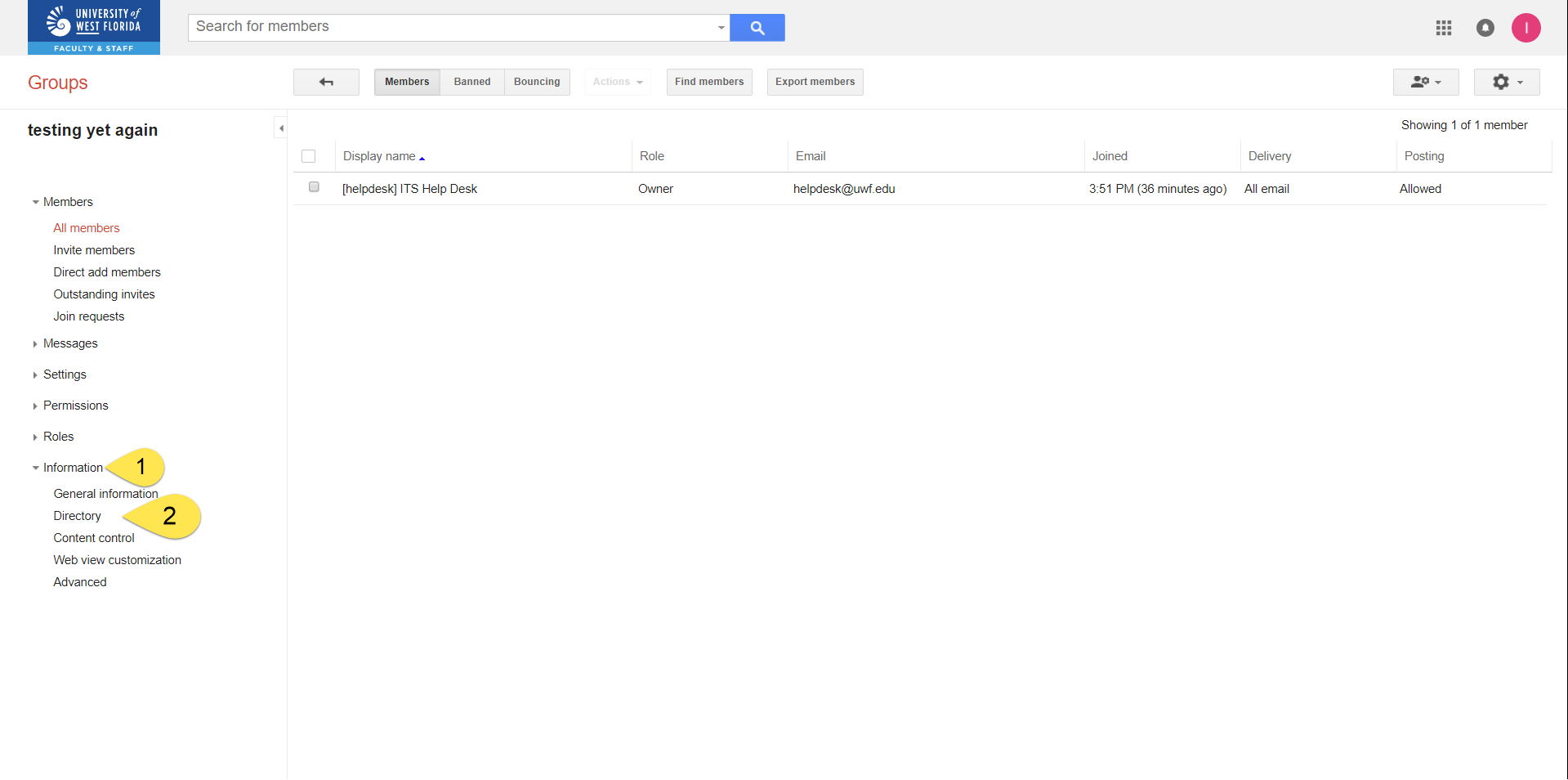Versions Compared
Key
- This line was added.
- This line was removed.
- Formatting was changed.
| Warning |
|---|
This page will replace Creating a Google Group for E-mail Distribution. |
Overview
UWF students and staff can create Google Groups, without needing to gain approval from ITS.
Prerequisites
- Learn what Google Groups are and why some find them useful
- Learn about the differences between Native Google Groups and Marina Groups
- Determine if a group already exists that could meet your needs
Instructions
| Expand | ||
|---|---|---|
| ||
If you need a Marina MyUWF, please submit an ITS Request. Generally speaking, Marina Groups should do at least one of the following:
|
| Expand | |||||||||||||||||||||||
|---|---|---|---|---|---|---|---|---|---|---|---|---|---|---|---|---|---|---|---|---|---|---|---|
| |||||||||||||||||||||||
Step 1Go to Gmail.com and log in to your UWF account.
Step 2Go to the Google Groups app. Click More to find the Google Groups app, if necessary.
Step 3Click Create Group.
Steps 4-10
Step 11Click Save my changes, and then Manage.
Step 12Select all, then Actions >> Change delivery setting >> All email.
Step 13Select all, then Actions >> Set posting permission >> Default group policy.
Step 14Click Information >> Directory.
Step 15Uncheck List this group in the directory. Then click Save. |
Related content
← Go back to Google Groups Guide
| Panel | ||||||||||||
|---|---|---|---|---|---|---|---|---|---|---|---|---|
| ||||||||||||
|