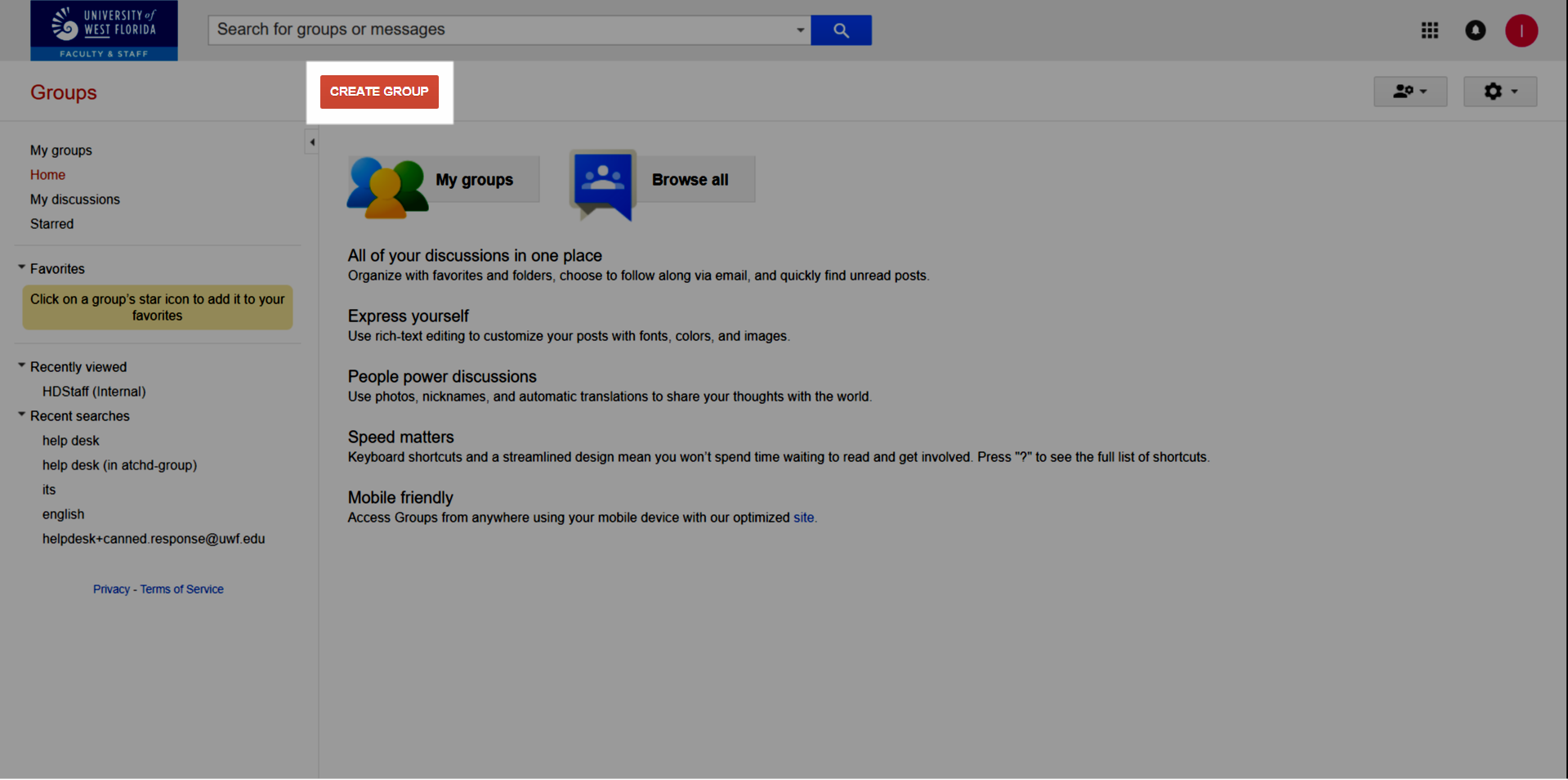Step 1Go to Gmail.com and log in to your UWF account. Step 2Go to the Google Groups app. Click More to find the Google Groups app, if necessary. 
Step 3Click Create Group. 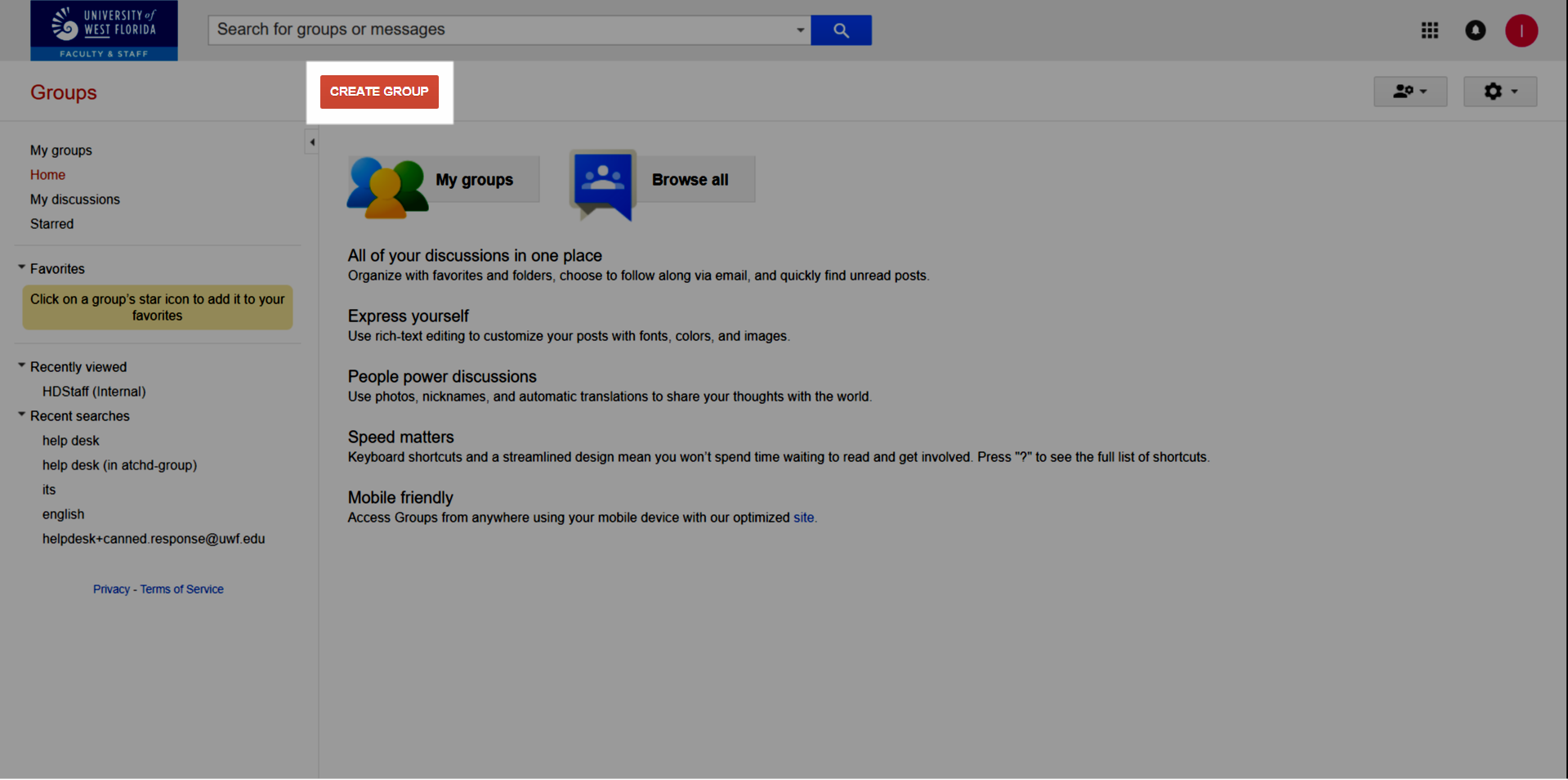
Steps 4-##10| Screenshot | Step # | Instructions |
|---|
 Image Added Image Added
| 4 | Create a group name. This will become part of the group email address. The group email address file will be inserted automatically while you enter the group name. | | 5 | Create a description for the group. This description should provide the purpose for the group's existence. | | 6 | Choose a group type: - Email list – This group type is an emailing lists. Create a new email address so anyone in your organization can send messages to everyone in your group at once. This is the most common type of Google Group to send emails, share files, and send Google Calendar invites.
- Web forum – This group type is an an online community where people with similar interests can discuss various topics.
- If this group type interests you, and you're a UWF employee, then consider using Slack instead.
- Q&A forum – This group type allows your team and key clients to answer common questions about your services and vote for the top answers, similar to Quora and StackExchange. The answers are then archived as a knowledge base for your team and all your clients.
- If this group type interests you, and you're a UWF employee, then consider becoming a BPL author instead and house your procedures in Confluence.
- Collaborative inbox – This group type allows group members to receive and respond to email a using a common address. This type also allows members to assign messages to each other, so that they know who is responding to which messages.
| | 7 | Choose who can view topics: - Managers of the group
- All members of the group (recommended)
- All organization members (not recommended)
- Anyone on the web (not recommended)
| | 8 | Choose who can email the group: - Owners of the group
- Managers of the group
- All members of the group (recommended)
- All organization members (not recommended)
- Anyone on the web (not recommended)
| | 9 | Choose who can join the group: - Anyone on the web
- Anyone in the organization
- Only invited users (recommended)
- Anyone can ask
- Anyone in the organization can ask
| | 10 | Click Create. |
|