Overview| Excerpt |
|---|
| Here you will find instructions on how students can to view their schedule in SSByour schedule. Students may view either the Student Detail Schedule or the Concise Student Schedule.
|
Instructions1. Search Search for, then select the Registration Menu app in MyUWF. - The Student tab should automatically be selected.
2. Choose the Registration app. 3. Choose from the following two options: Student Detail Schedule
- Click the Student Detail Schedule
Concise Student Schedule
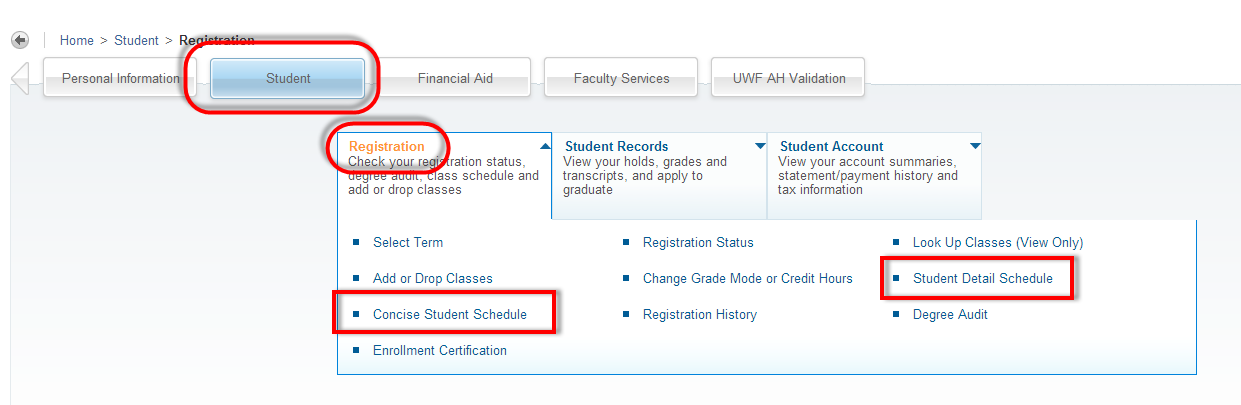 Image Removed Image Removed
4. - link.
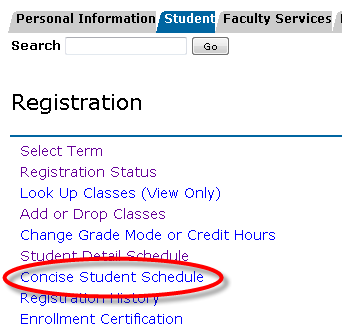 Image Added Image Added
- Select the term you are trying to view the schedule for, then click Submit.
- All courses the student is registered for should appear.
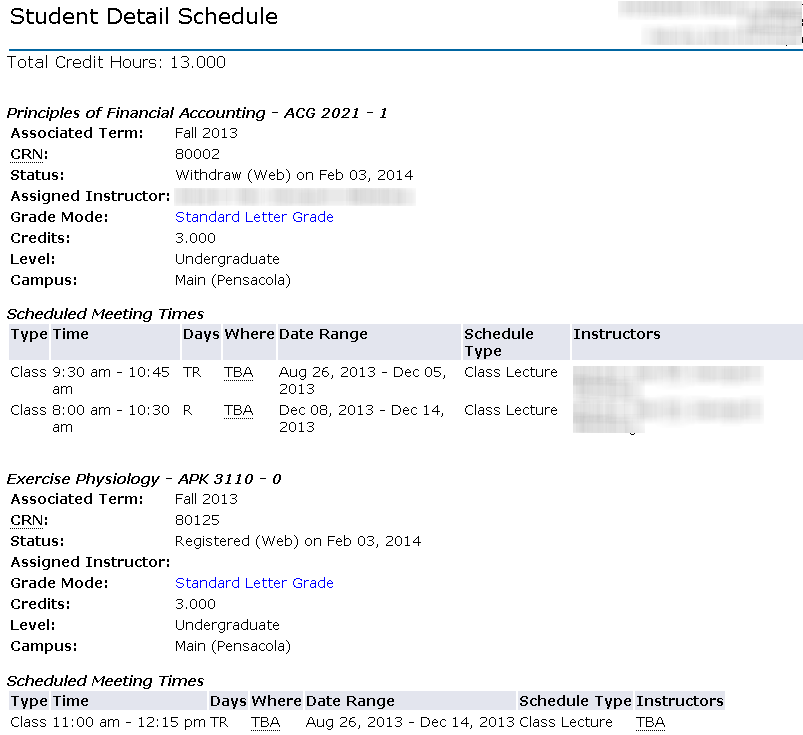 Image Added Image Added
The
Concise Student Schedule
will look like this:- Click the Concise Student Schedule link.
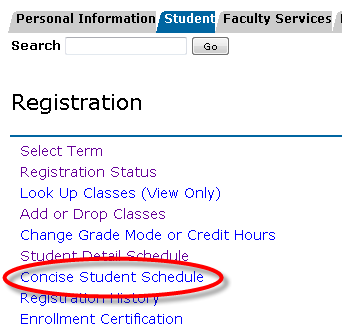 Image Added Image Added
- Select the term you are trying to view the schedule for, then click Submit.
- All courses the student is registered for should appear.
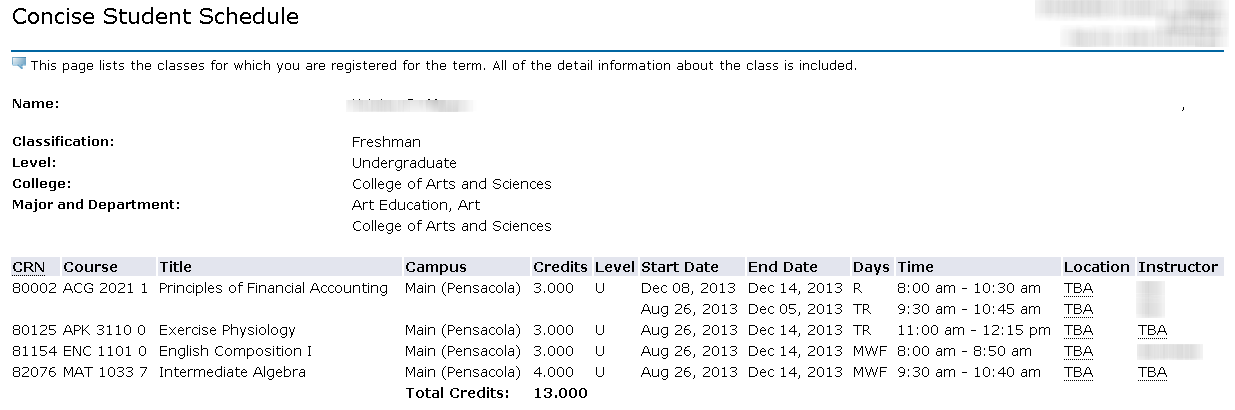 Image Added Image Added
 Image Removed Image Removed
The Student Detail Schedule will look like this:  Image Removed Image Removed
FAQs| Expand |
|---|
| This is the answer. |
Previous/Next StepsRegistering for courses in SSB** Dropping courses in SSB** Withdrawing after drop/add**
Contributors Interested Parties |