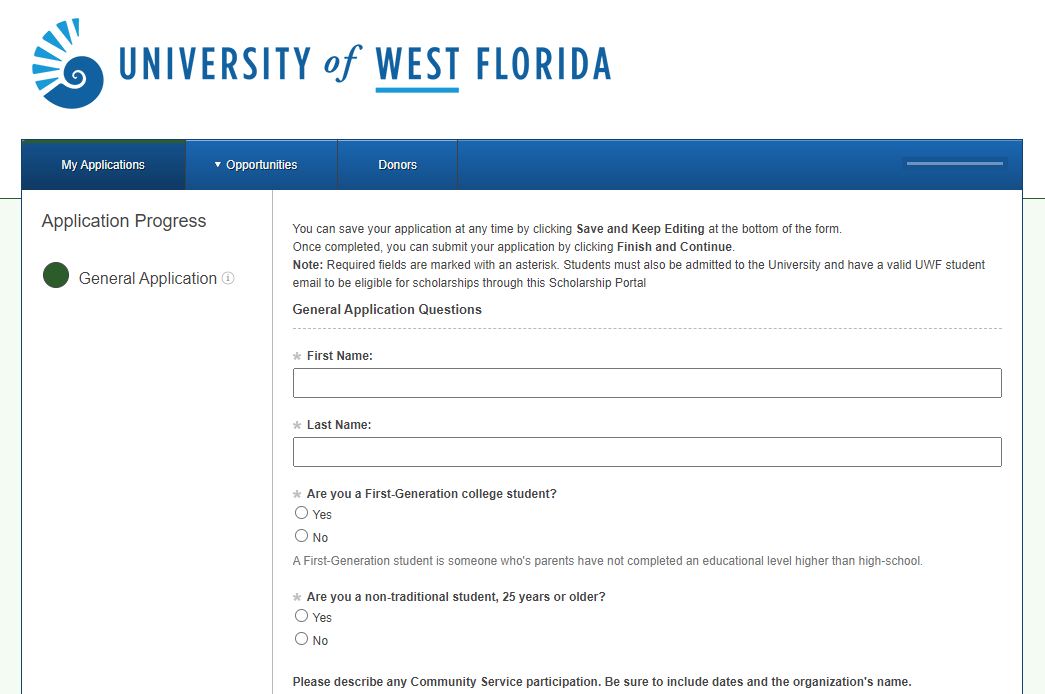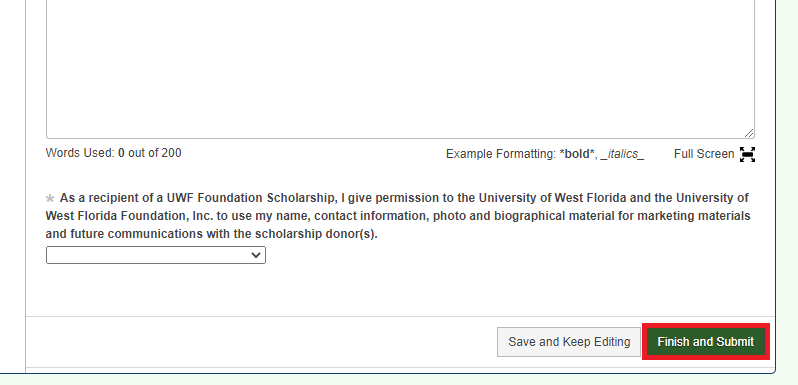The General Application is the first application students can submit in the Scholarship Portal. By submitting a General Application, a student's academic record is automatically linked to certain awards for review and consideration. For example, if an award requires a student to have at least a 3.0 GPA and be in the English program, his or her record will automatically link to such an award after submitting the General Application if they meet these requirements. Reviewers will then be able to review the student as a candidate.
A General Application can be submitted by completing the following steps:
Step 1) log into MyUWF and search "UWF Scholarship Portal" in the searchbar and open the app:
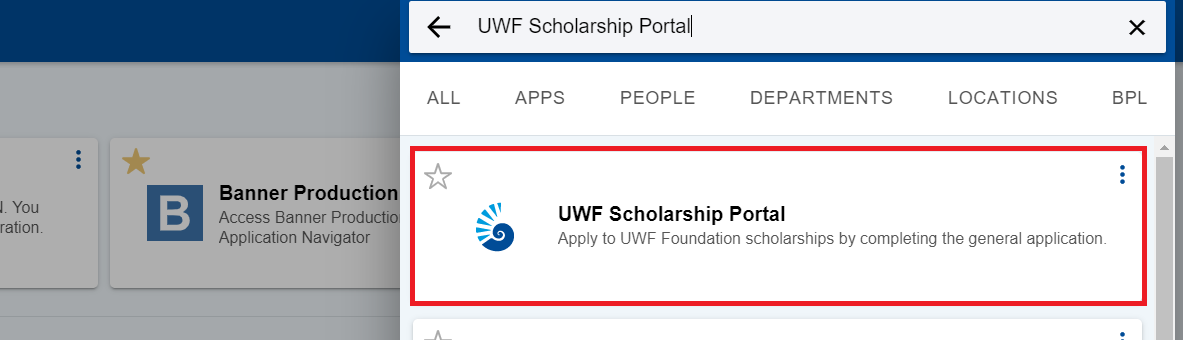
2) Once within the portal, answer all required fields and provide additional information as you feel fit.
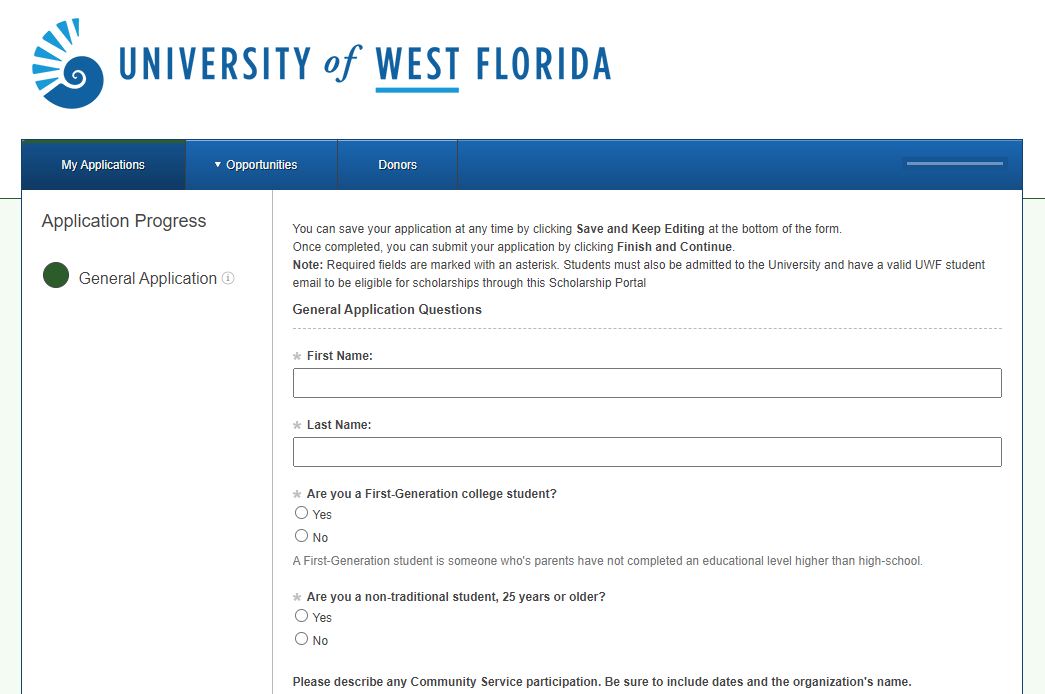
Step 3) After you have submitted all required information and have provided additional information to your liking, be sure to press the "Finish and Submit" button. You can return to the application later if you save it, and after you submit it.
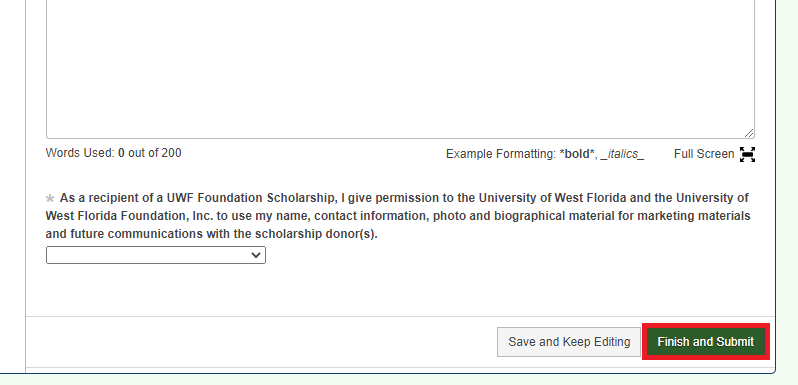
After submitting a General Application, you may leave the Scholarship Portal or continue on to apply to additional opportunities. You may also come back to your General Application and edit your responses, even after it has been submitted.