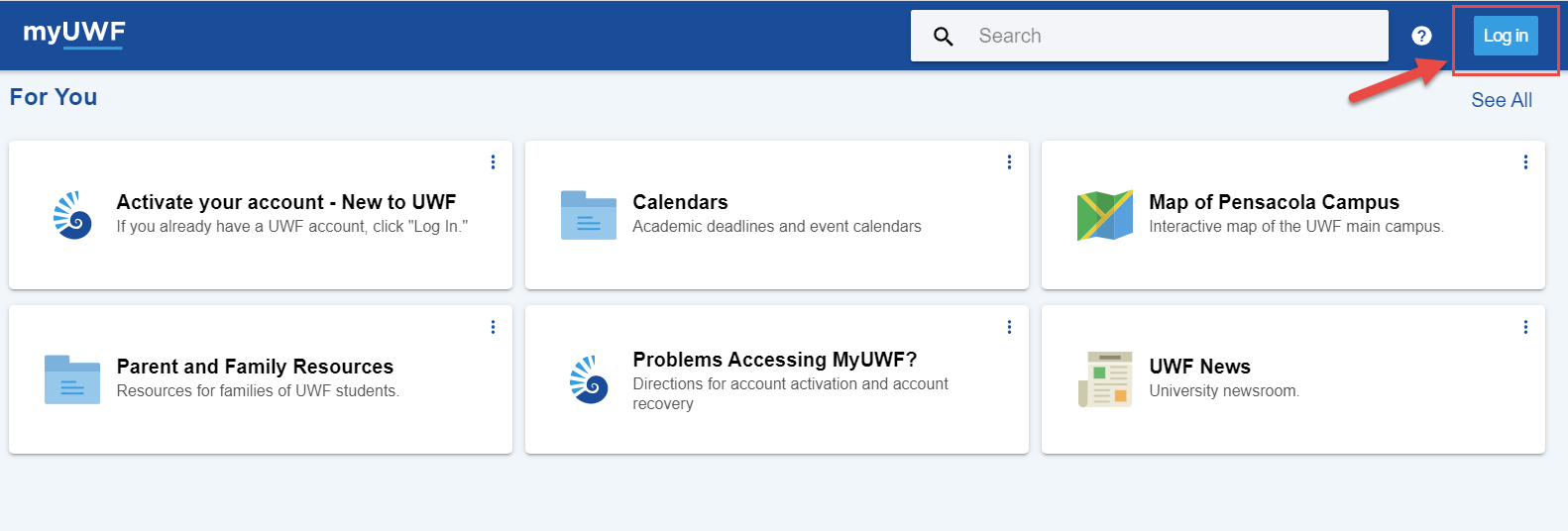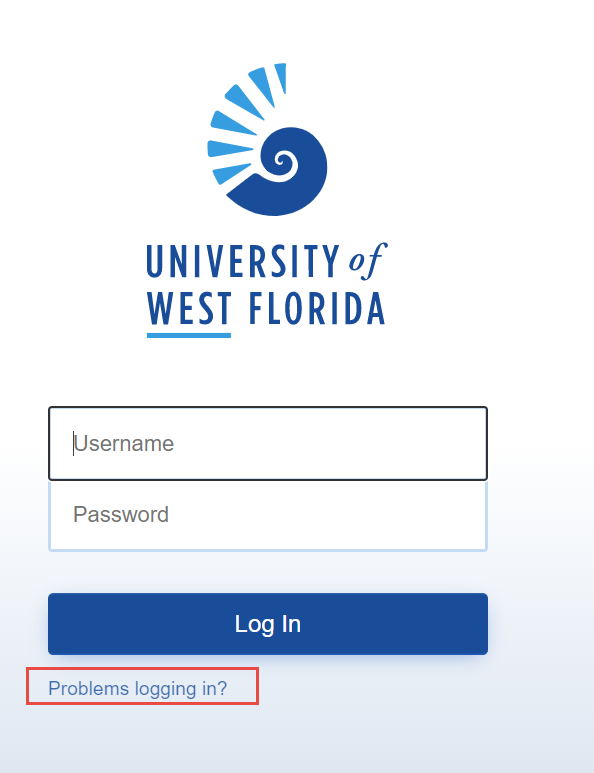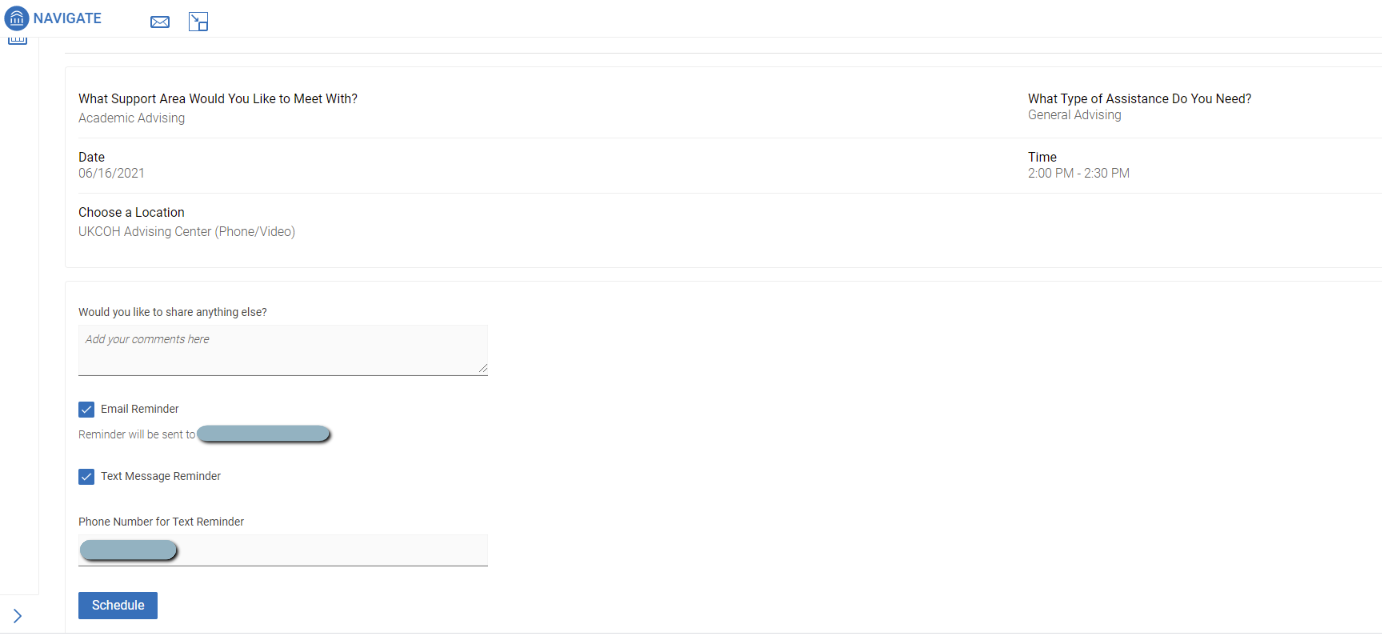Step 1:
Log into myUWF using your argonet username and password by going to my.uwf.edu in an internet browser window (we recommend Google Chrome)
- If this is your first time logging into myUWF, choose the "Activate your account - New to UWF" link and follow the prompts to activate your argonet account to have access to all of the apps in MyUWF
- If you forget your password, choose the "Problems logging in" link and follow the prompts
Step 2:
Search for Navigate using the search bar at the top. Be sure to "star" it on the top left corner so it's added to your favorites menu for next time.
Step 3:
From the student home screen - click on "Schedule an Appointment" from the menu on the right hand side
Step 4: There are additional instructions on the Navigate page to assist you. Select Show More to view all of the information. From the dropdown menu, choose which support area you would like to meet with (only the areas available to you with appointment availability will be shown)
- Academic Advising to meet with your assigned academic advisor or if you are changing your major - the advisor in the new program area
- Academic Support to meet with a student support office on campus such as International Affairs, TRiO, etc.
- Argo Central for assistance related to Admissions, Financial Aid, or Registrar concerns
- Faculty Office Hours to meet with an instructor during their scheduled office hours (*limited use at this time*)
- Tutoring or Writing Lab to schedule one of those services. View more information about scheduling Tutoring and Writing Lab Services.
Step 5:
Choose from the available options for what type of assistance you need. It will only show the options available to you based on the support area you selected in the prior step. See the list of possible service reasons below.
Step 6:
Pick a date that you would prefer to meet with someone or leave it as the default (today's date) and select Find an Available Time to be shown options in the near future
Step 7
Review and Select from the available locations/times/days displayed that work for you. Please note that some services are tied to your specific advisor and you will only see their availability or location. Also note, some students may have more than one advisor on your success team, if you have a preference you may wish to choose a staff member on the left side under the calendar to filter for a specific staff member or when the available times/days are shown, select the location or staff member at the top if there is a choice.
If you are changing your major, you should choose the location where your new major can be found. If you need assistance identifying the correct location, see the Advising Directory. If you are a first-year student or assigned to an academic advisor in First Year Advising, you should select First Year Advising even if you are planning to change your major.
Step 8:
Review the appointment details that you have selected - including the date/time and the location. Please note that the times shown are listed in your local browser timezone so be aware of your computer settings. If you have anything you want your advisor to know ahead of your appointment enter comments in that section. The default appointment settings will send both an email to your UWF address to confirm your appointment as well as a reminder message the day before and a text reminder will be sent to your registered mobile number an hour before your appointment - if you do not wish to receive the reminders, click the button(s) to unselect. You MUST select Schedule to actually schedule the appointment. You will receive a confirmation message on the next screen.
You should see an Appointment Confirmation once you have successfully completed scheduling
Other Scheduling Information:
Some services may not be available by appointment and may only be available via drop-in. From the main scheduling window, select View Drop-In Times. Select the available support area and assistance from the drop-down menus to be shown the available options. Then click on the locations presented to be shown further details related to the drop-in services including days, times, and locations.