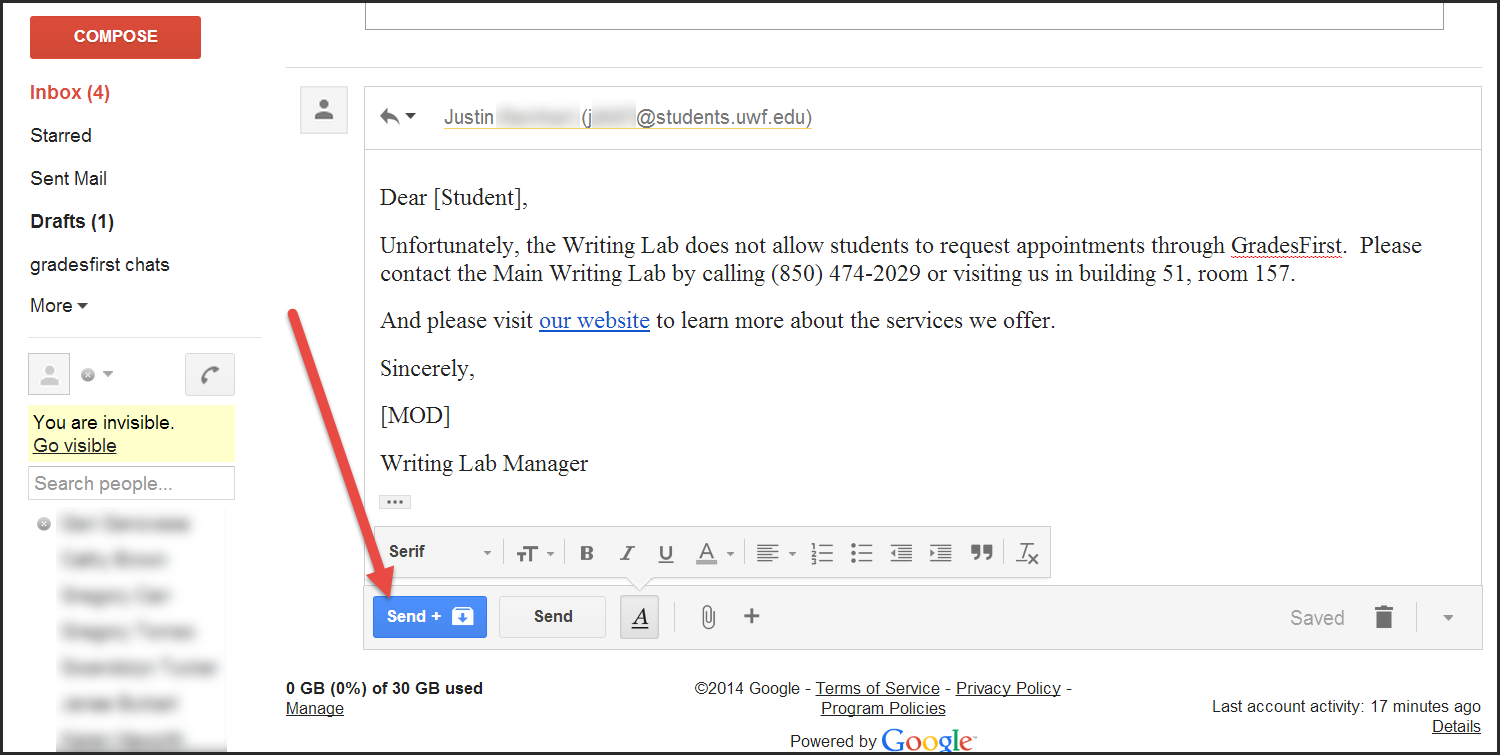Overview
Although the Writing Lab wants students to call or visit to schedule appointments, the "Request a Tutor Appointment" feature of GradesFirst cannot be disabled without disabling it for other UWF tutoring services that do prefer students to use this feature. Writing Lab Managers will have to respond to these e-mails, letting the students know that they need to call or visit the Writing Lab.
Instructions
Step 1
Go to gmail.com and log in to the WriteLab account.
Step 2
The inbox will contain an e-mail similar to the following:
Step 3
Open the e-mail. Scroll to the bottom of the screen and click "Reply."
Step 4
Locate the Word document "Message to Students Who Request Appointments Through GradesFirst" on the computer desktop. Open this document.
Step 5
Copy the entire document and paste it in the e-mail. Close the Word document.
Step 6
Add your name and the student's name to the e-mail.
Step 7
Send and archive the e-mail by clicking the blue "Send" button. The e-mail should be sent, and the original request should no longer be in the inbox.