Help Desk does not need to create a new course shell for each student to be enrolled as teachers. Students can accomplish this using the public instance of Canvas. Students can enroll their instructor's into their public instance with the teacher role Each student including the instructor will need to create a Canvas account on the public instance. Please keep in mind that this will be a seperate log in from the UWF Canvas instance and MyUWF.
A user may create one account in the public instance and continue to use this account accordingly.
- Go directly to https://canvas.instructure.com/register_from_website
- Click on I'm a Teacher button
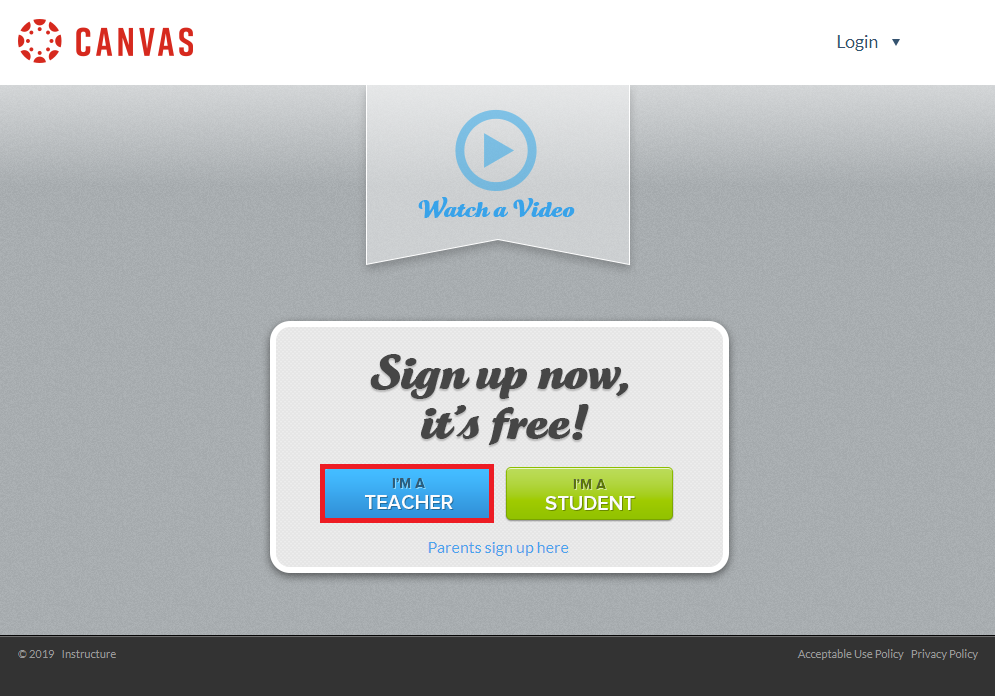
- Click on Get a free Canvas Account
- Fill out the requested information from Canvas and click Submit. You may use your UWF email address to sign up. You will receive an email containing a link to complete your account.
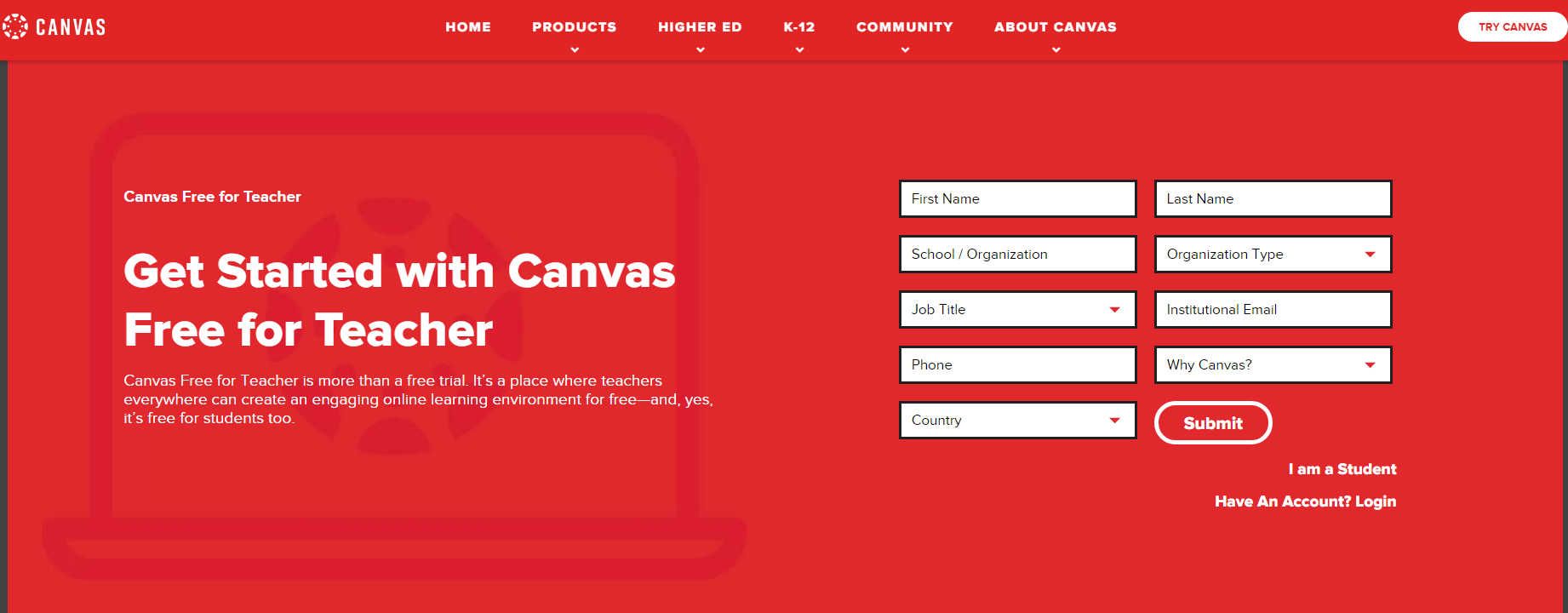
- If you have already created a public instance account you may click on the Have An Account? Login or go directly to https://www.instructure.com/canvas/login/free-for-teacher?newhome=canvas to log into your Canvas account
Teacher accounts are automatically enrolled in a Guided Course Template. To start a new course click on Start a New Course.
Users will provide the email address provided at set up and the password chosen via the link provided from Canvas.
Teacher accounts are automatically enrolled in a Guided Course Template to start a new course click on Start a New Course
- Students can enroll the instructor of the course directly in the shell by going directly to People and clicking :
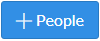
Instructors will need to be enrolled with the public instance account to gain access to the created course.

- Enter the email address of the instructor and select role Teacher.
- Click Next
- Verify that the information is correct and click Enroll
- The instructor will be sent an invitation to join the course and have access to the course directly within the public Canvas instance.